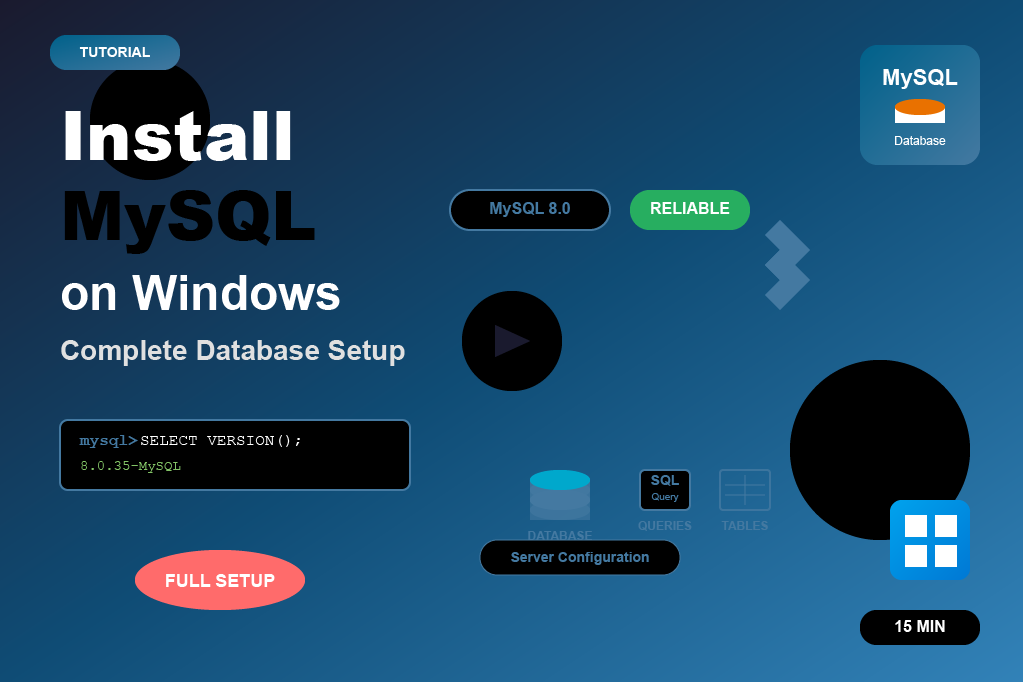What is Node js?
- Node.js is a runtime environment that lets you run JavaScript outside the browser.
- It’s very fast and used to build real-time apps (like chat apps, streaming apps).
- Example: If you’re chatting on WhatsApp Web, Node.js can be powering the live message updates.
Install Node js Steps
To install Node.js on a Windows system, follow these steps:
Step 1: Download Node.js
Step 2: Run the Installer
Step 3: Installation Process
Step 4: Verify Installation
Step 1: Download Node.js
- Go to the official Node.js website.
- Choose the appropriate version:
- LTS (Long-Term Support): Recommended for most users as it is more stable.
- Current: For those who need the latest features but with potential stability trade-offs.
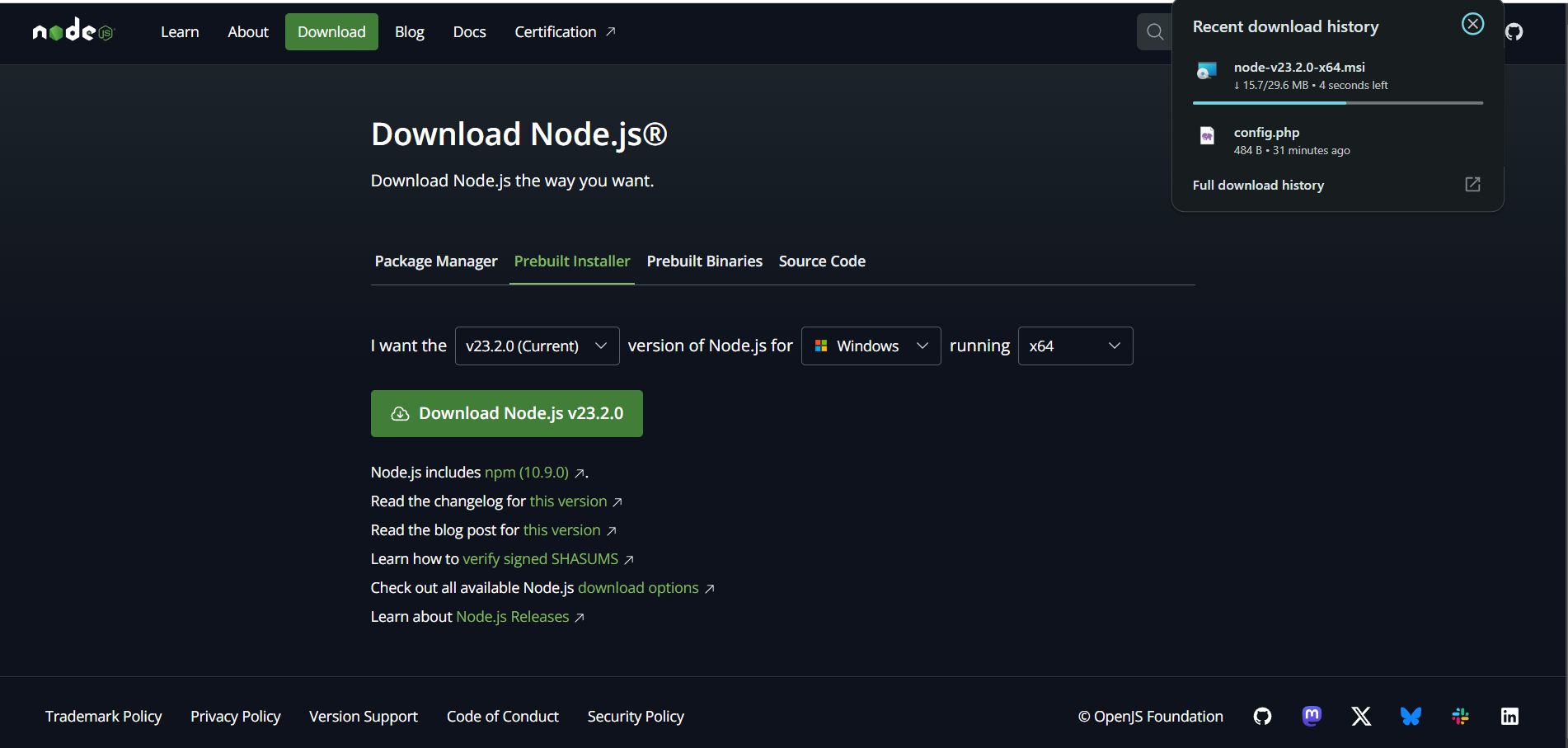
Step 2: Run the Installer
- Locate the downloaded
.msiinstaller file in your Downloads folder. - Double-click the file to launch the installer.
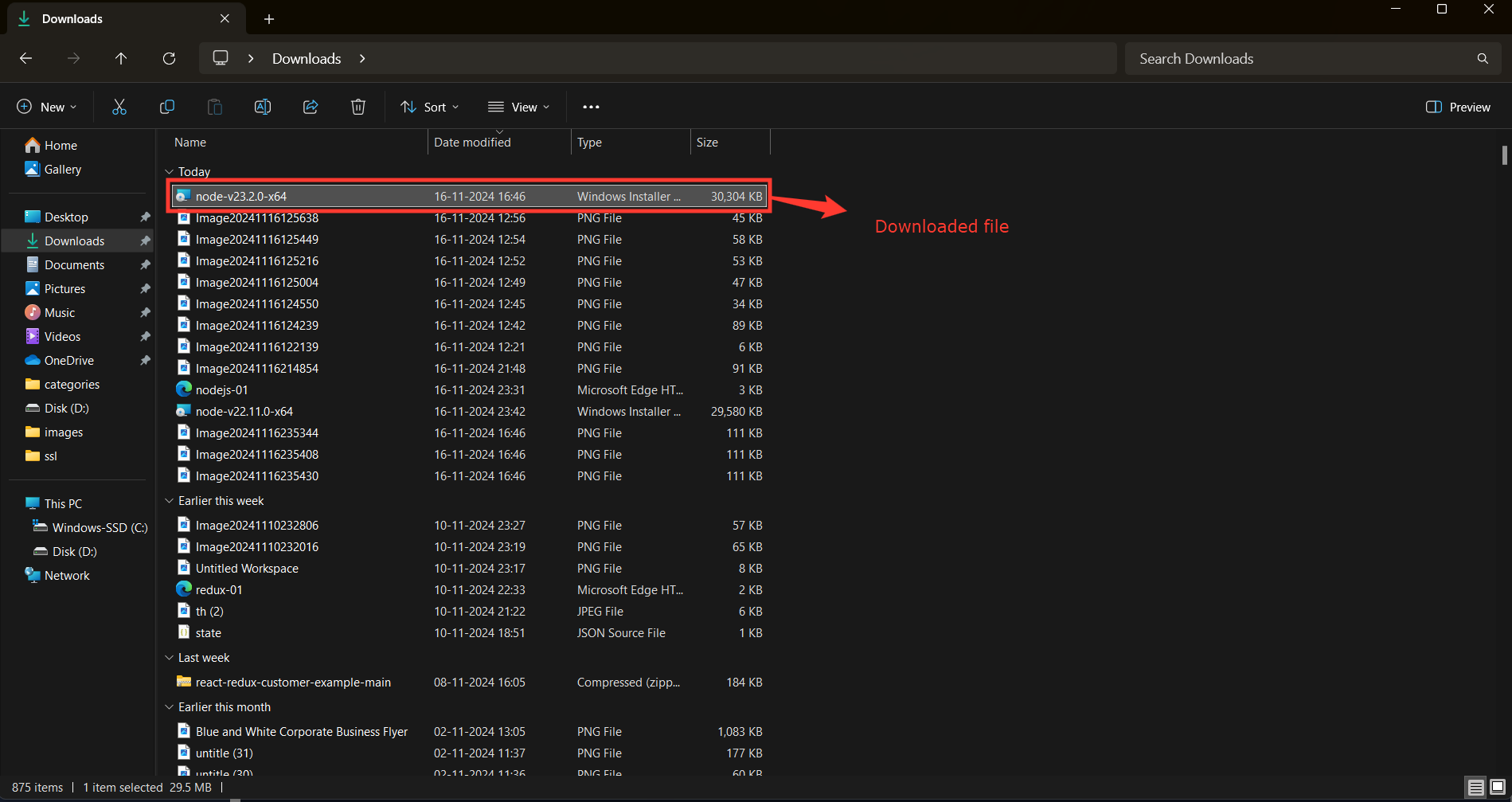
Step 3: Installation Process
Welcome Screen: Click "Next" to start the setup wizard.
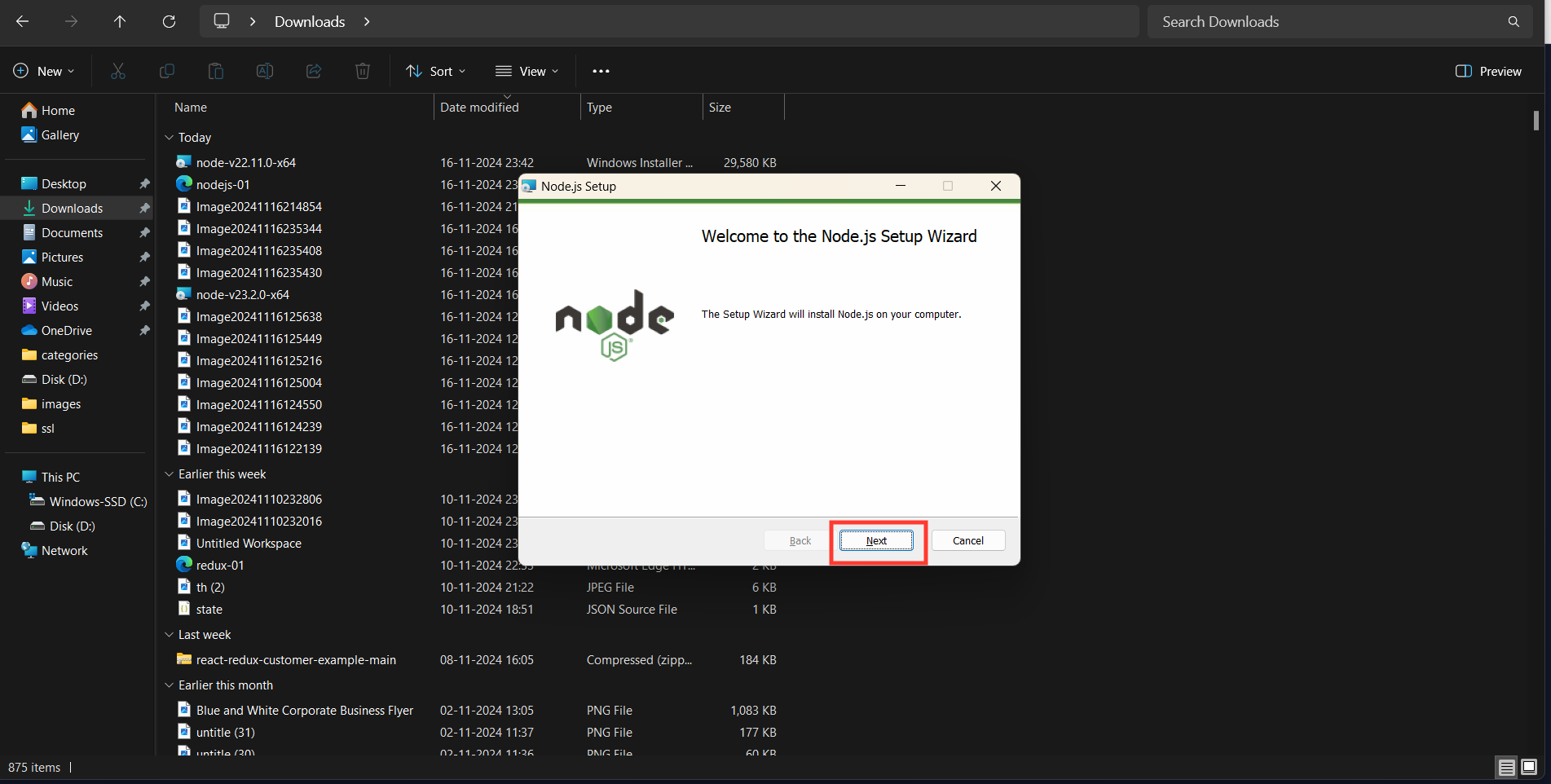
License Agreement: Accept the terms and click "Next."
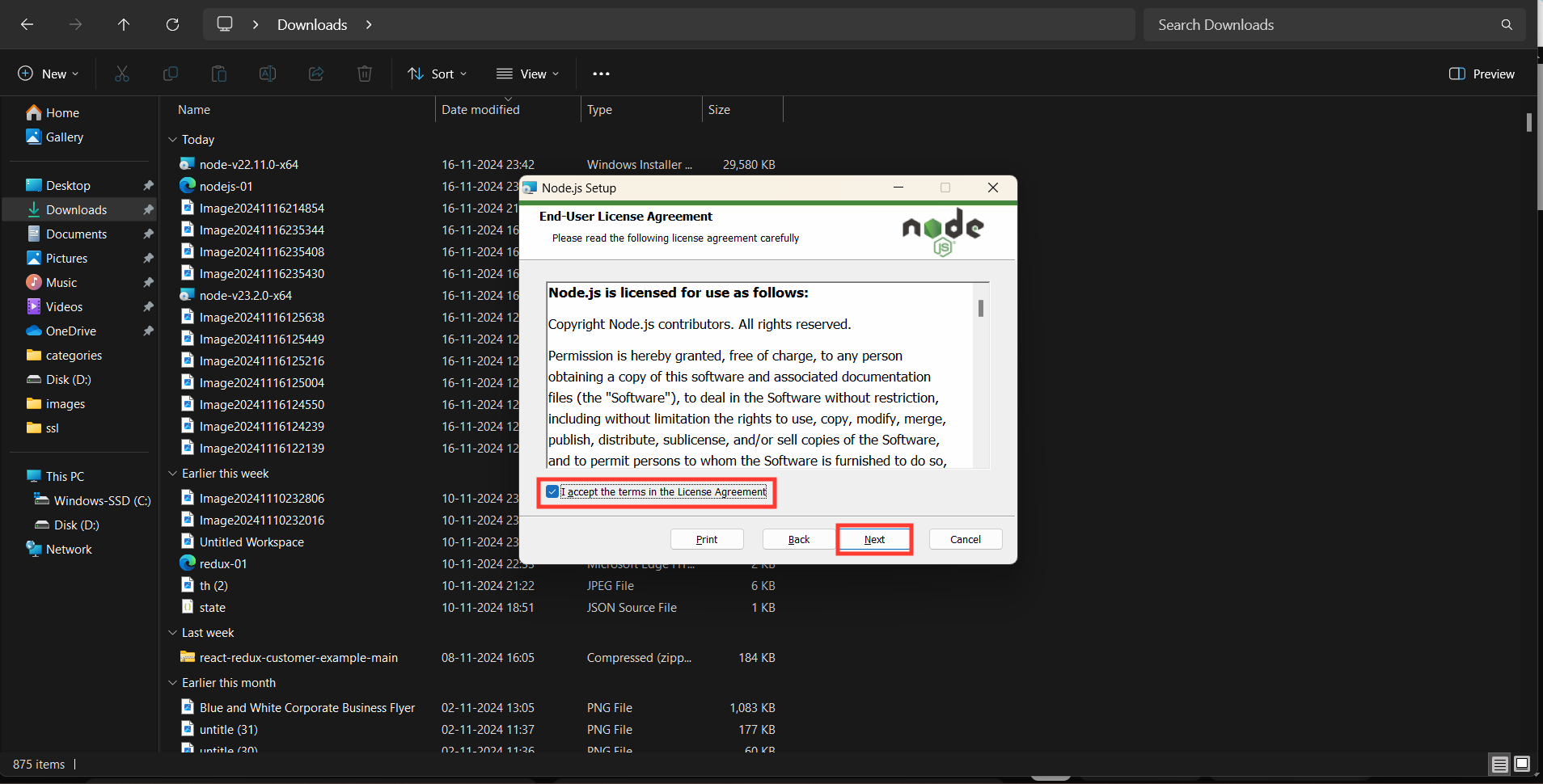
Installation Path: Choose the default or specify a custom installation folder.
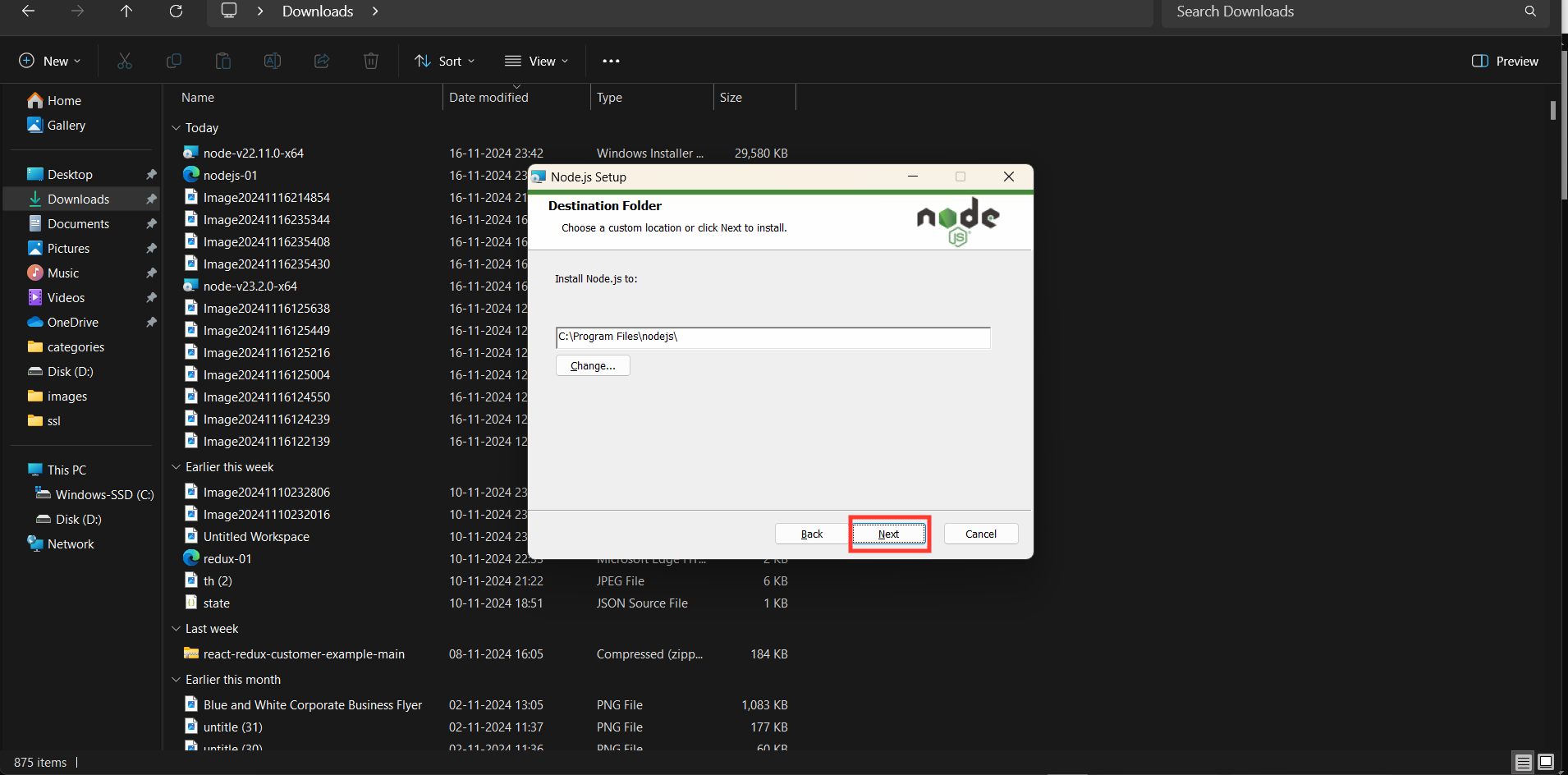
Components Selection: Leave the default options selected
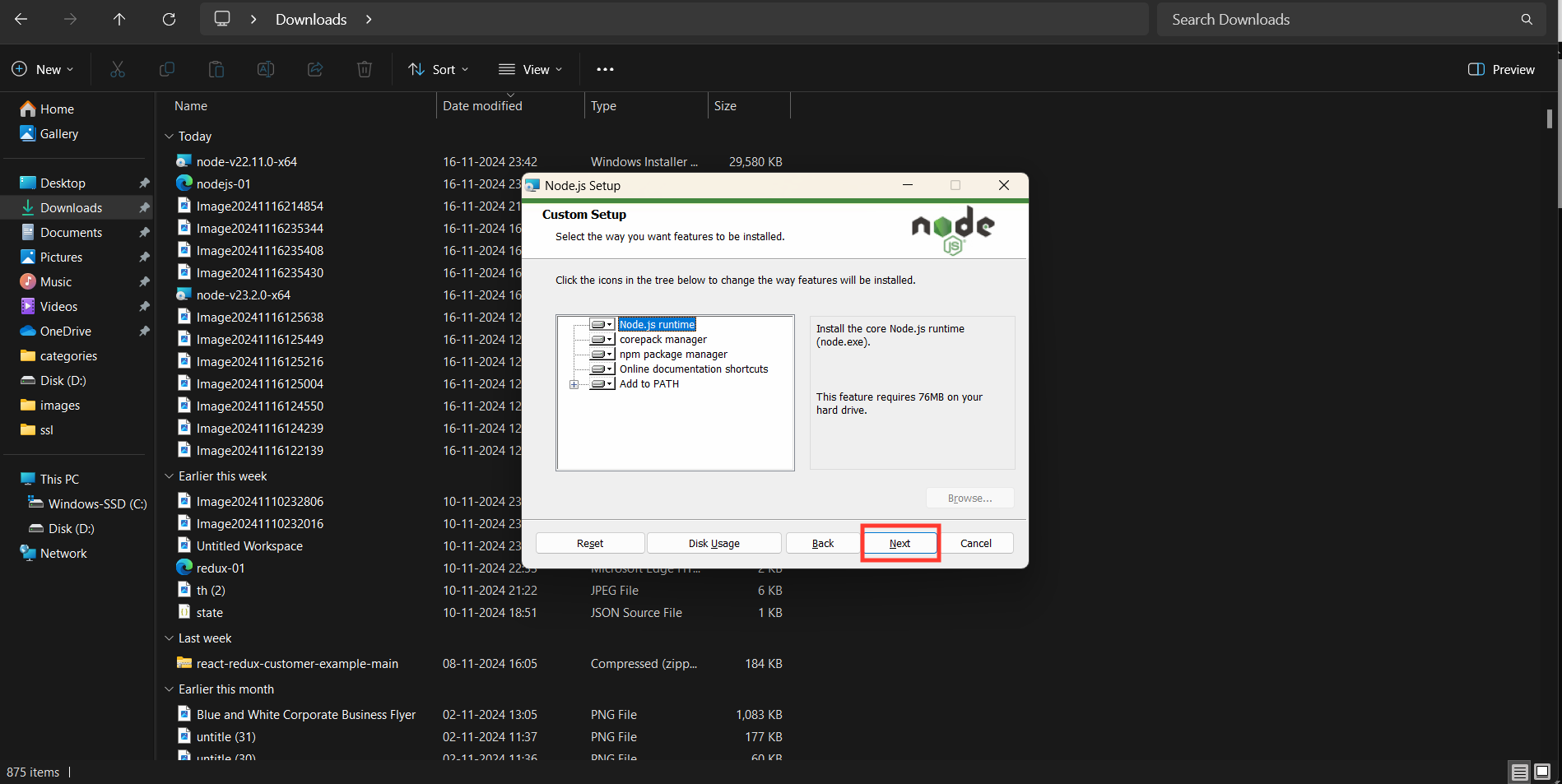
Tools for native modules: Accept automatic install
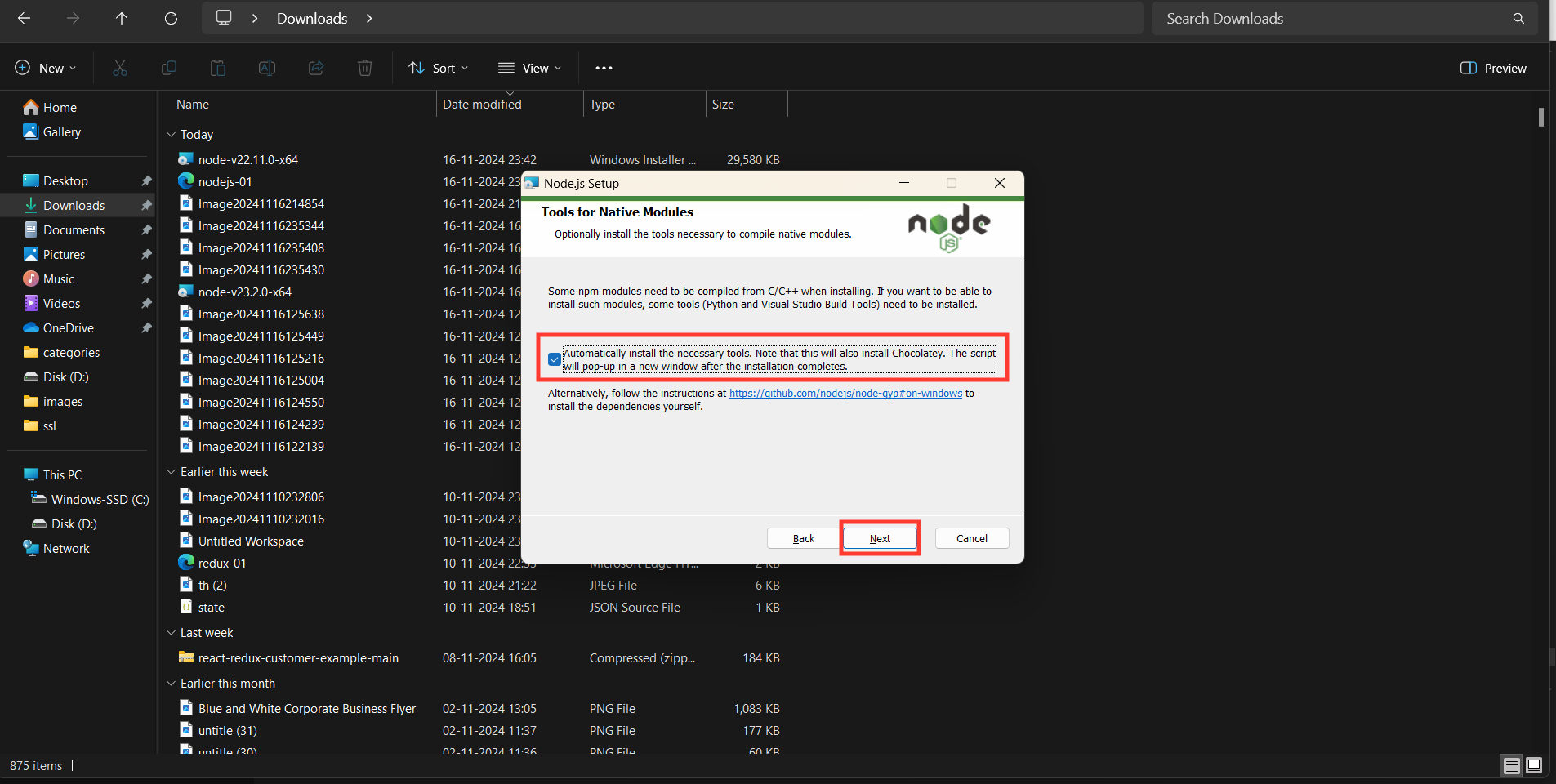
Start Installation: Click "Install" and wait for the process to complete.
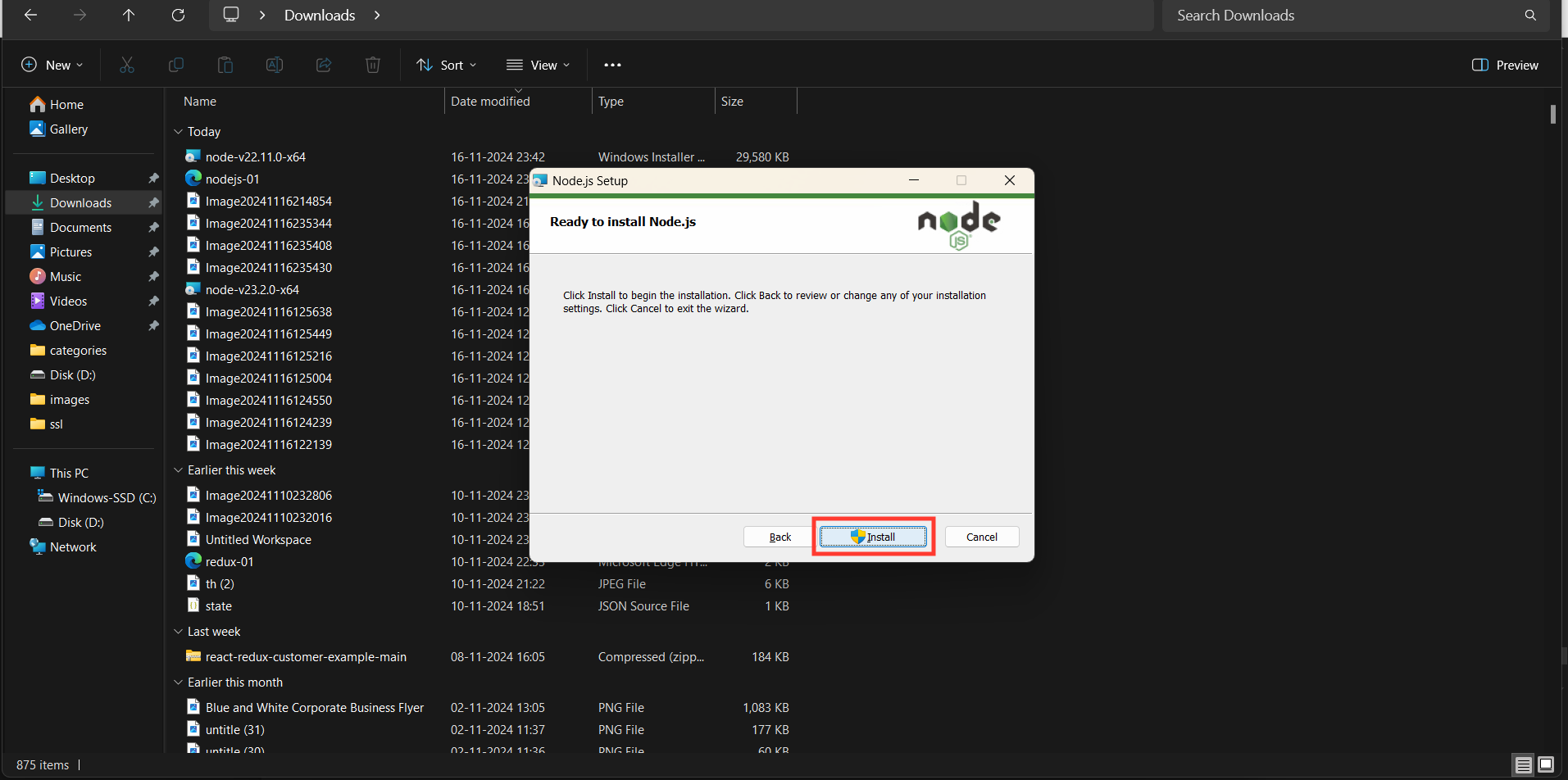
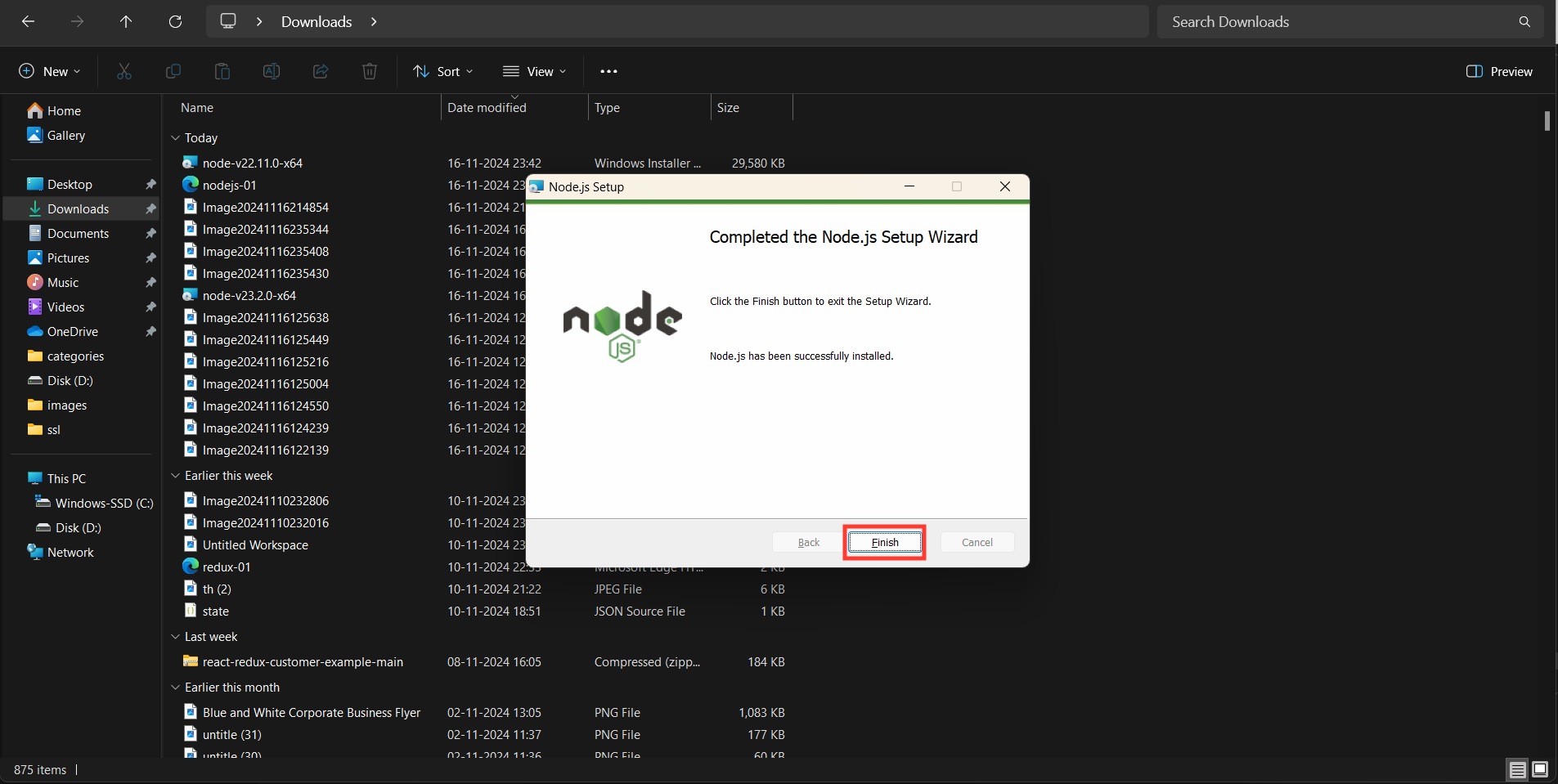
Step 4: Verify Installation
Open the Command Prompt or PowerShell.
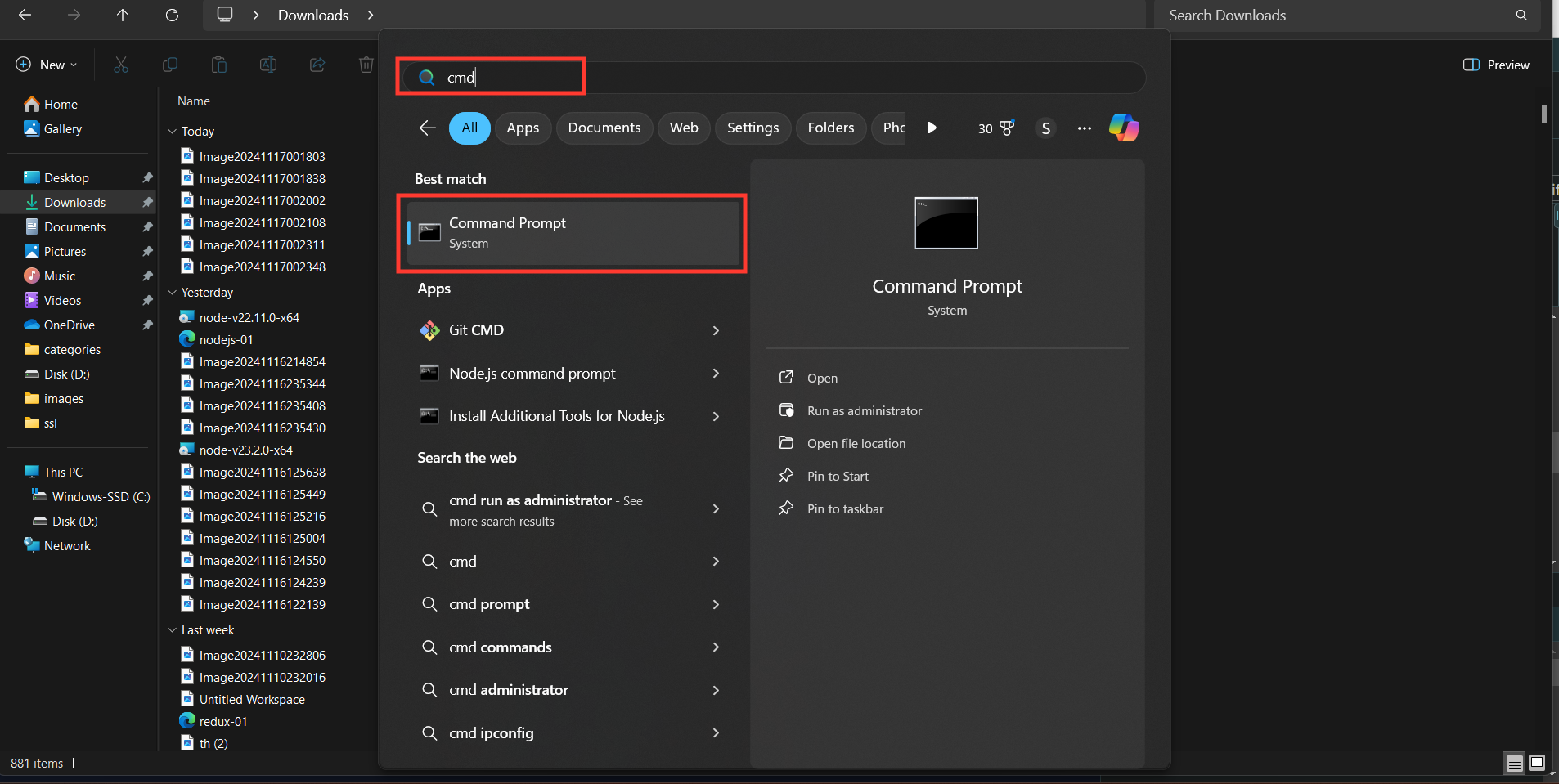
Check the installed versions
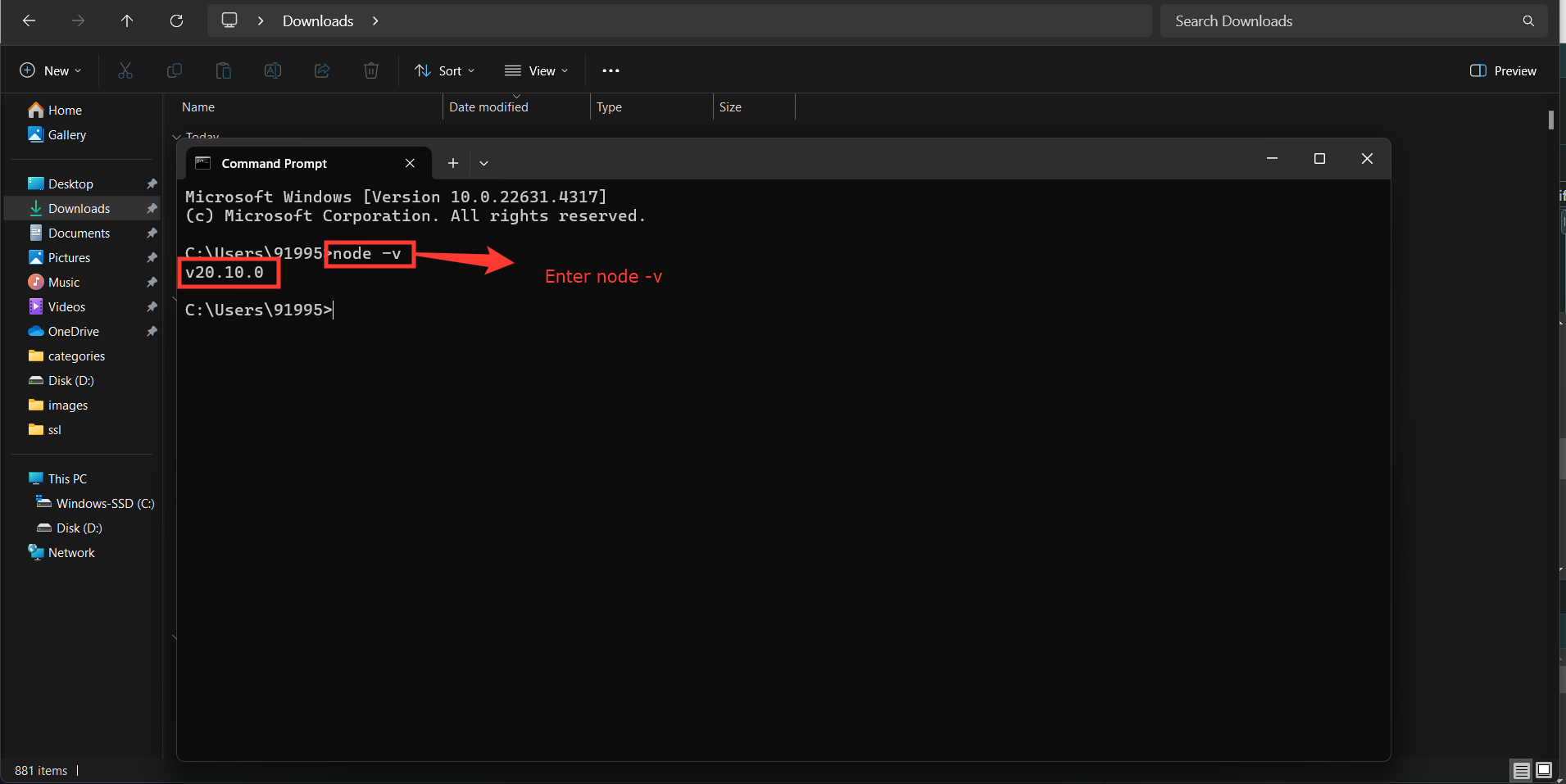
RELATED TOPICS
Install node js on Windows
Easily set up Node.js on your Windows system with our step-by-step guide and images. Perfect for beginners to start coding with Node.js in minutes.
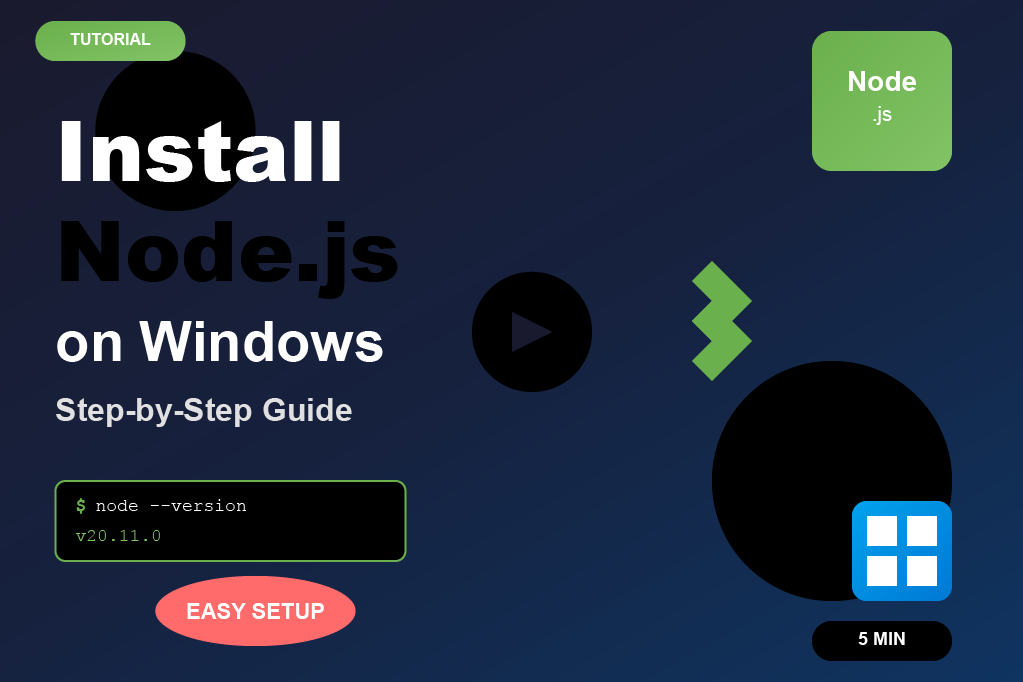
Install Java on windows
Quickly install Java JDK on your Windows computer with our simple step-by-step guide and screenshots. Perfect for beginners to start coding in Java right away.
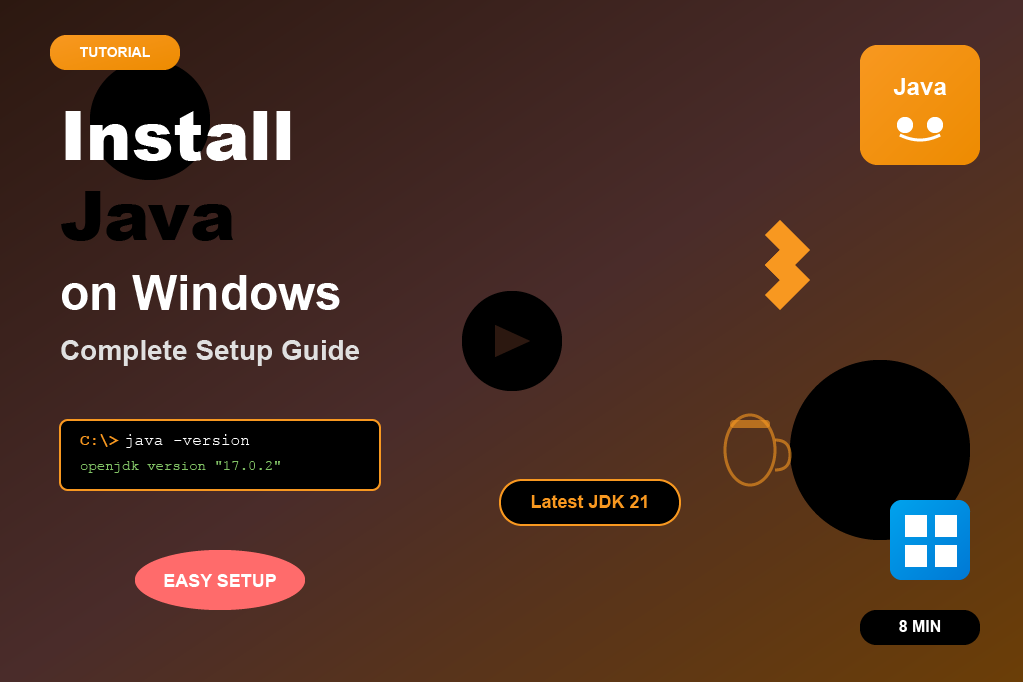
Install XAMPP on windows
Easily install XAMPP on your Windows computer with our beginner-friendly guide and screenshots. Set up Apache, MySQL, and PHP in just a few minutes.
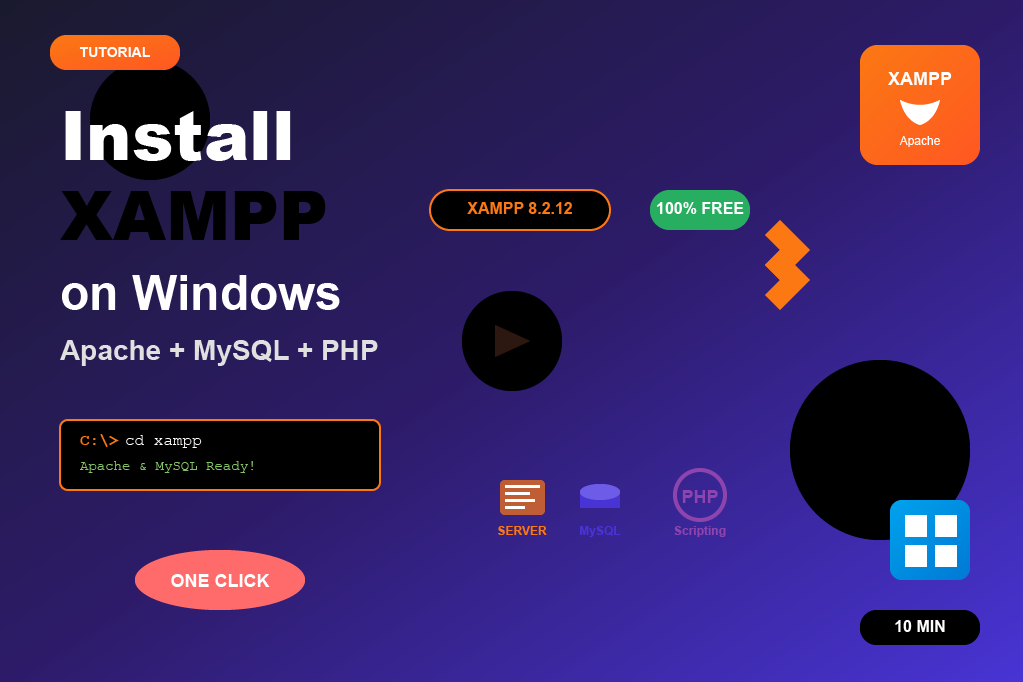
Install php on Windows
This tutorial explains how to install PHP on Windows directly, without using XAMPP. You’ll learn how to download PHP from the official site, configure the PATH environment variable, and verify installation. This setup is essential if you’re working with frameworks like Laravel, Symfony, or plain PHP projects.
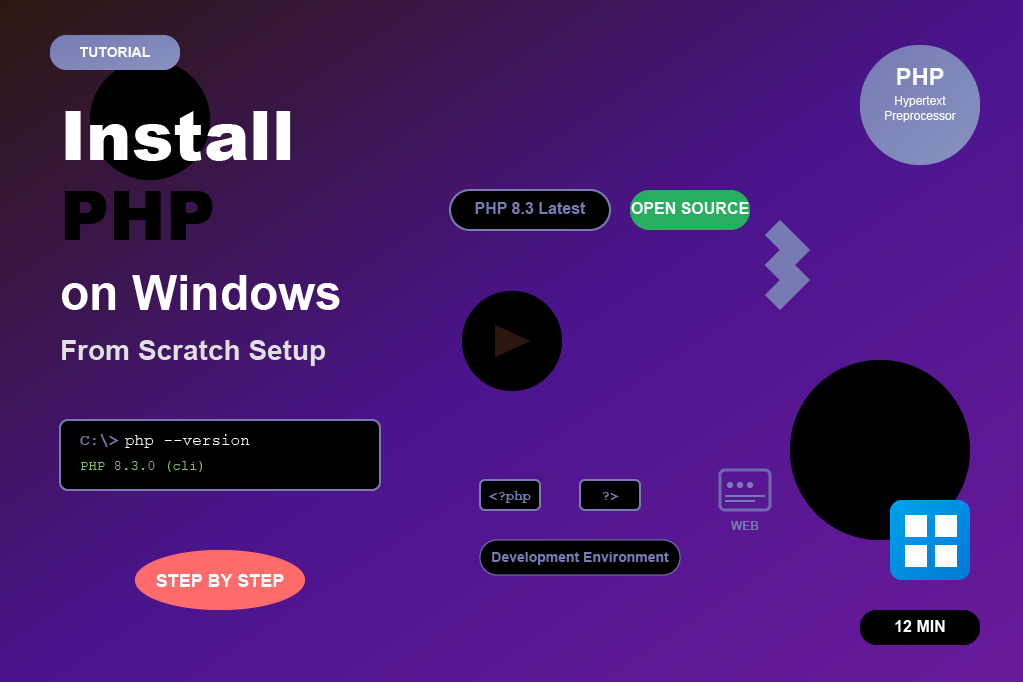
Install composer on Windows
Composer is a dependency manager for PHP that makes it easy to install and manage PHP libraries and frameworks like Laravel, Symfony, or CodeIgniter. On Windows, installing Composer is simple using the Composer-Setup.exe installer. Once installed, you can use the composer command from any terminal or command prompt to manage your PHP projects efficiently.

Install mysql on Windows
MySQL is one of the most popular open-source relational database management systems. Installing MySQL on Windows is easy using the MySQL Installer. The installer allows you to set up MySQL Server, Workbench, and other tools. Once installed, you can create and manage databases, connect with PHP or other applications, and configure root user credentials. This step-by-step setup ensures MySQL runs smoothly on your Windows machine.