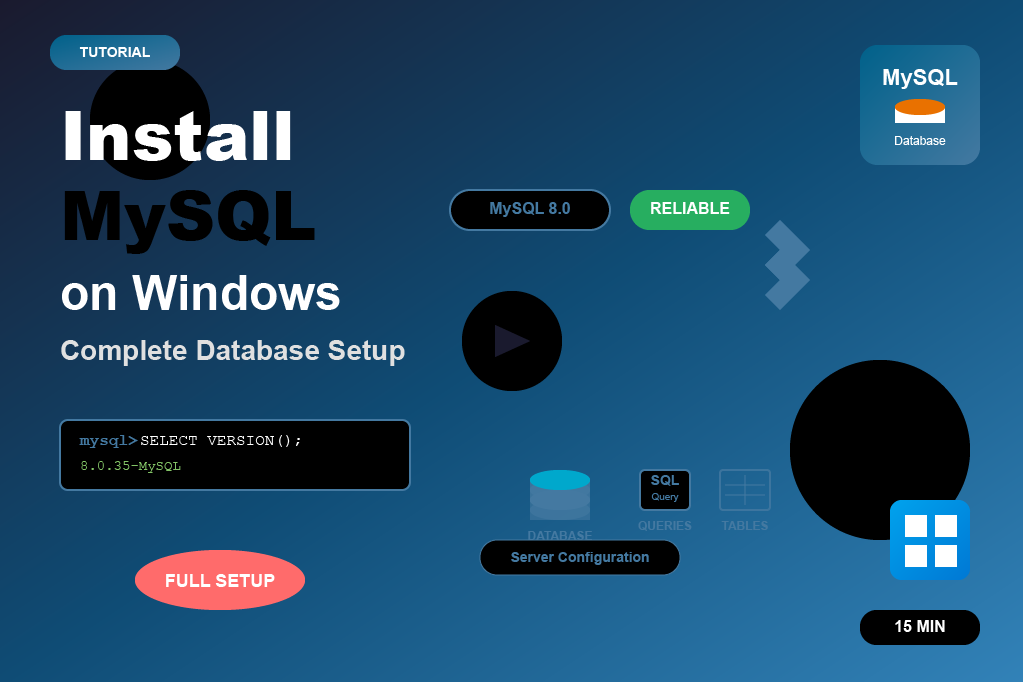What is MySQL?
- MySQL is a database.
- It is used to store and manage data.
- Data is stored in tables (like rows and columns in Excel).
- Websites and apps use MySQL to keep user information, products, messages, etc.
- Example:
- When you sign up on a website → your name, email, password are saved in MySQL.
- When you log in → MySQL checks if the details match.
👉 In short:
MySQL = a storage box for your website’s data.
Install MySQL Steps
To install XAMPP on a Windows system, follow these steps:
Step 1: Download MySQL Installer
Step 2: Run the Installer
Step 3: Choose Setup Type
Step 4: Install MySQL Server
Step 5: Configuration
Step 6: Apply Configuration
Step 7: Finish Installation
Step 8: Add Mysql to PATH
Step 9: Verify Installation
Step 1: Download MySQL Installer
- Go to the official dev.mysql.com
- Choose Windows (x86, 32-bit, MSI Installer) (works for 32/64-bit).
- Two options are available:
- Web Installer (2 MB) → Downloads only required components during installation.
- Full Installer (~400 MB) → Includes everything (recommended if you have slow internet).
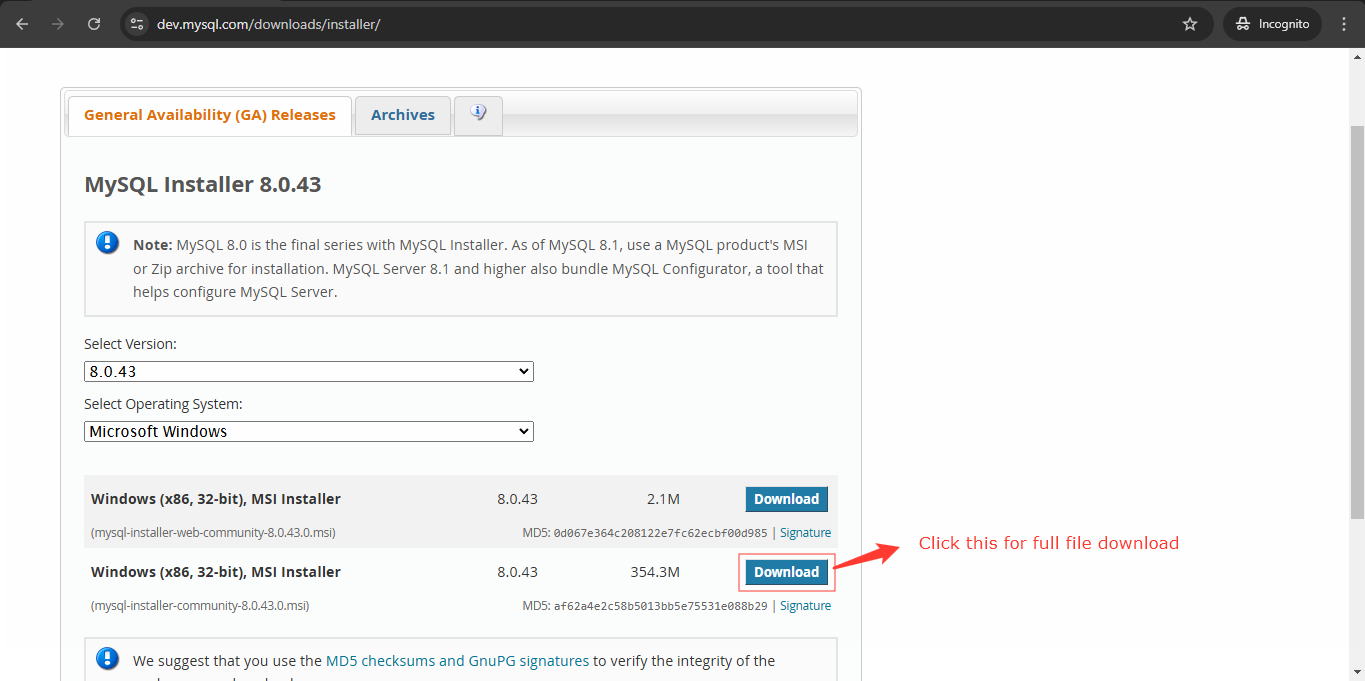
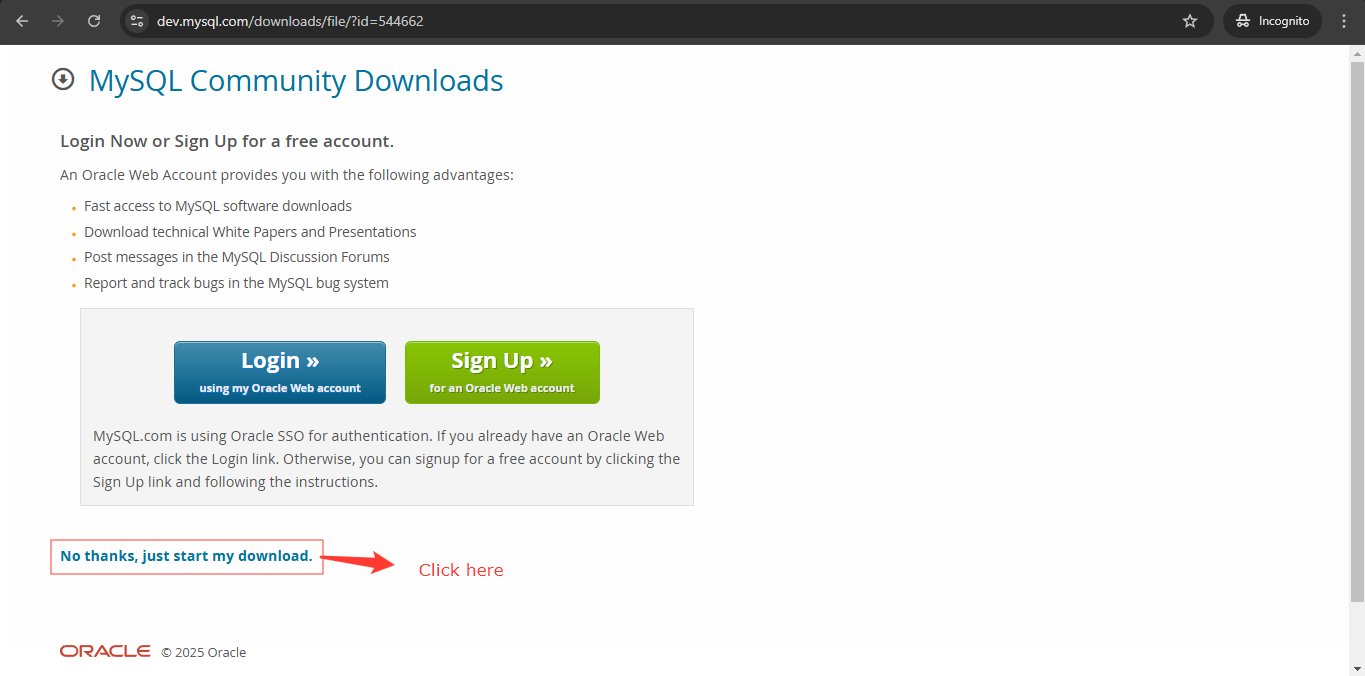
Step 2: Run the Installer
- Double-click the downloaded
.msifile. - If asked for permission → click Yes.
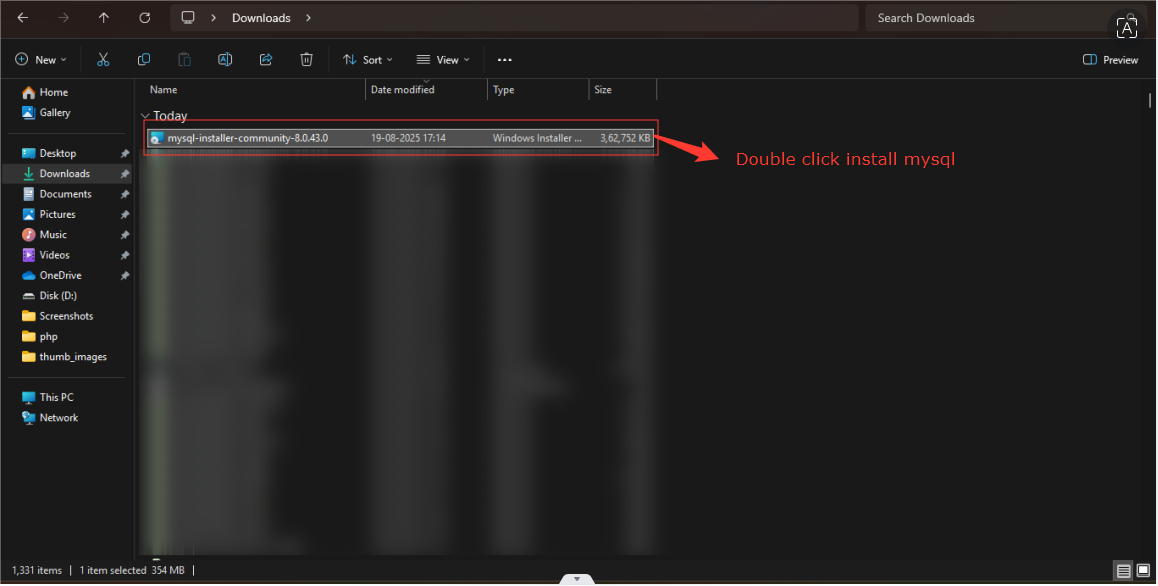
Step 3: Choose Setup Type
- Select Full Option
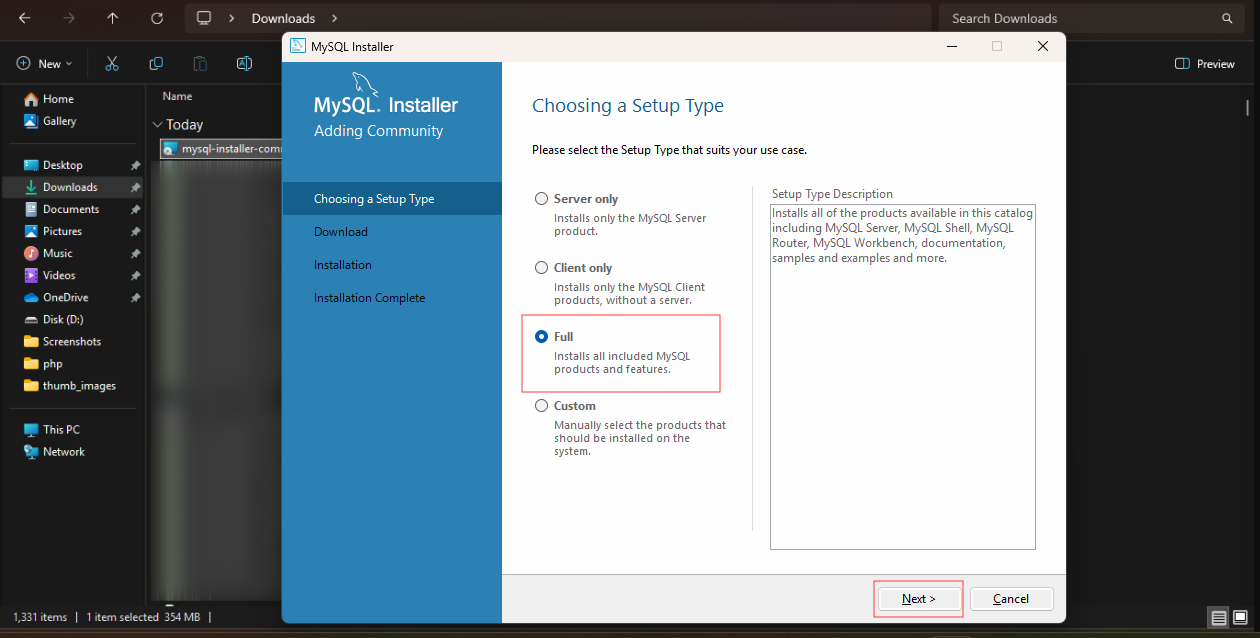
Step 4: Install MySQL Server
- Click Execute to install MySQL server and tools.
- Wait until all items show a green check ✅.
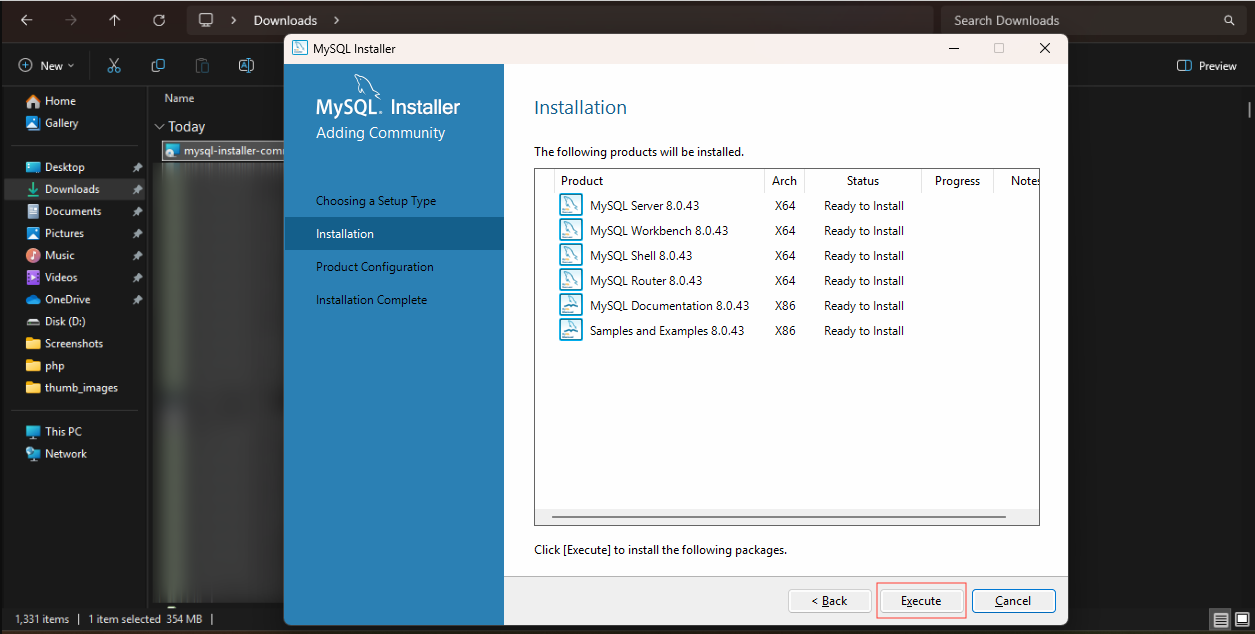
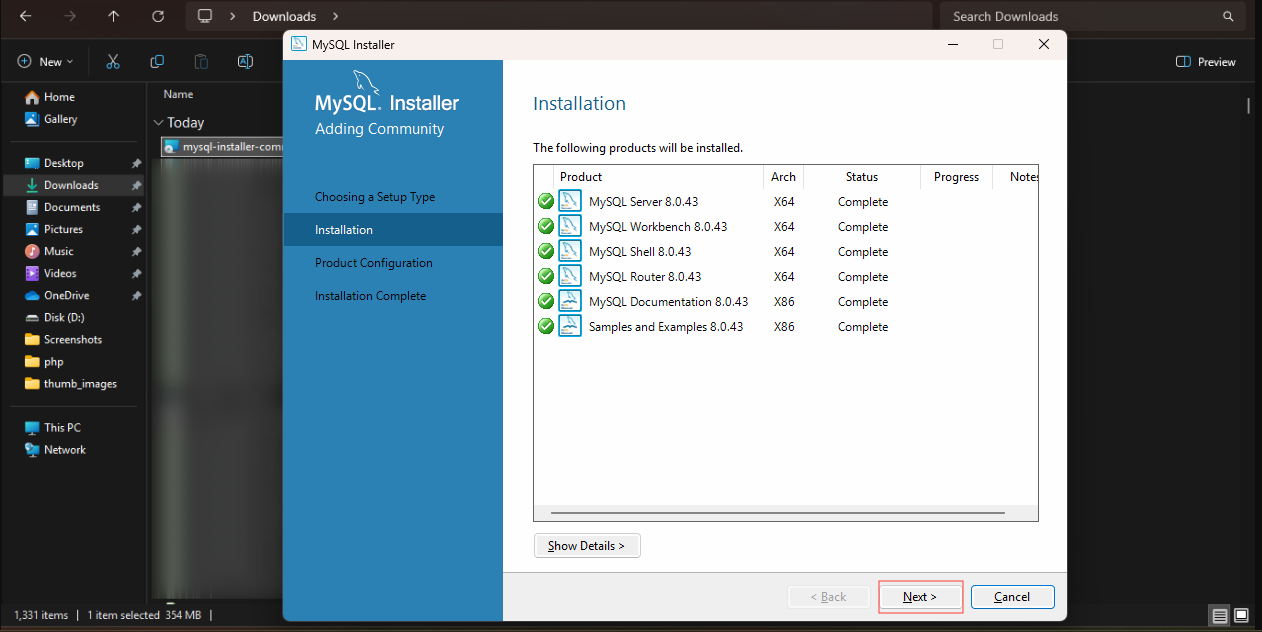
Step 5: Configuration
Type & Networking: Choose Development Computer
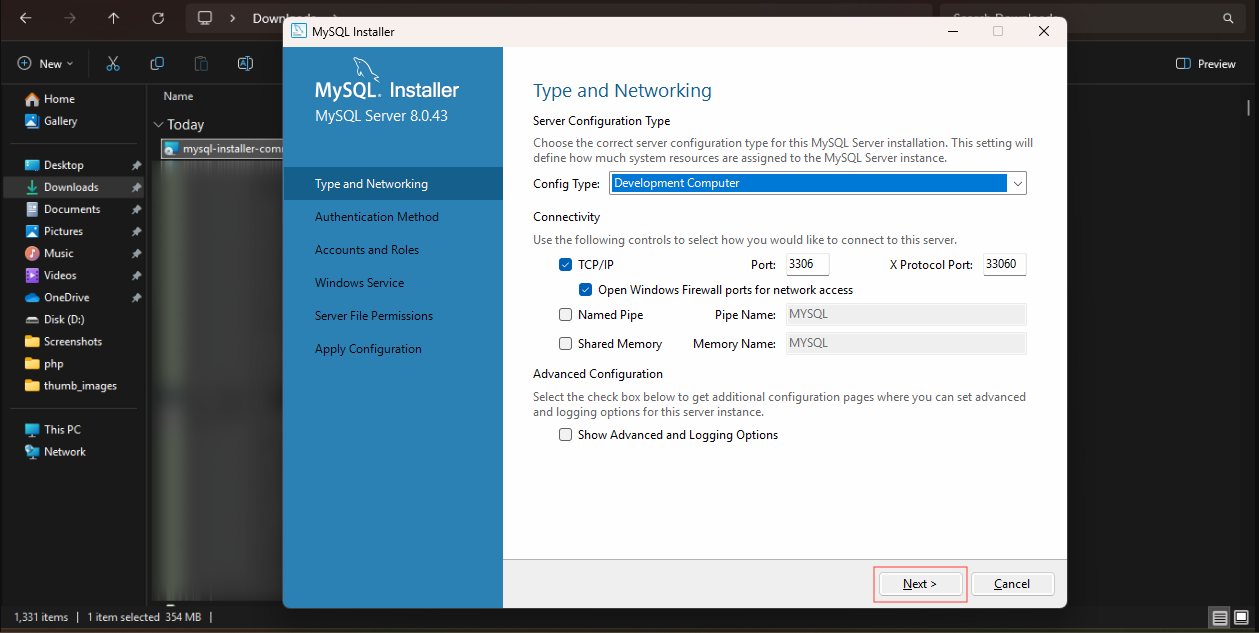
Authentication Method: Select
- Use Strong Password Encryption (recommended).
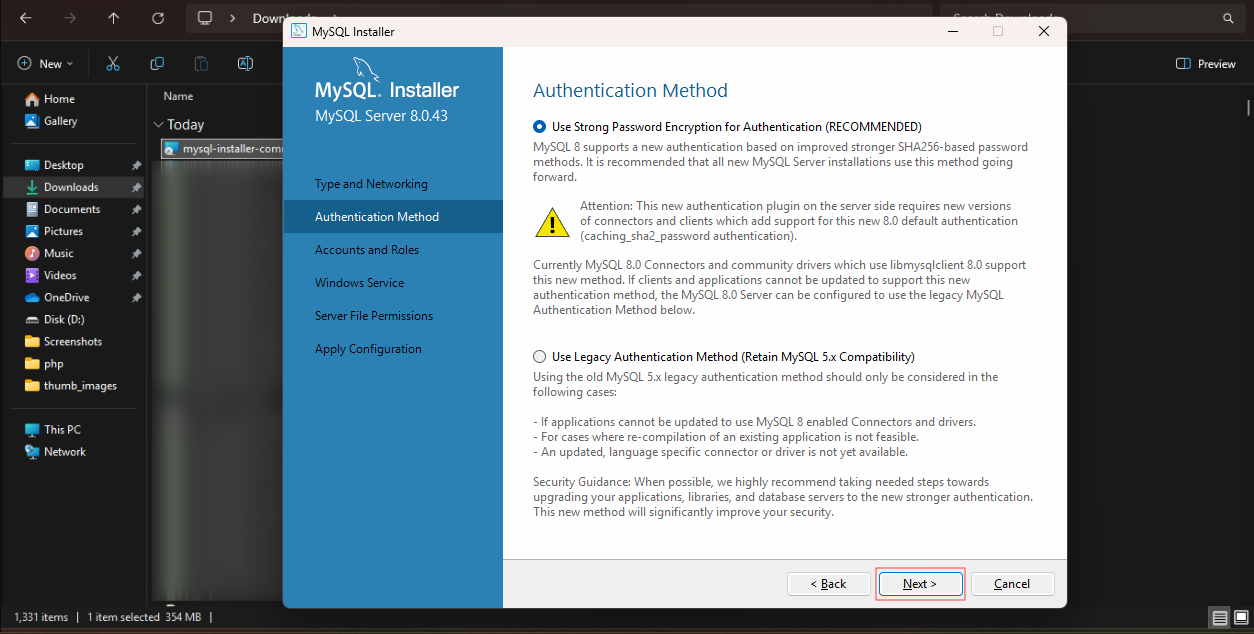
Root Password: Set a root password (don’t forget this) (eg.root)
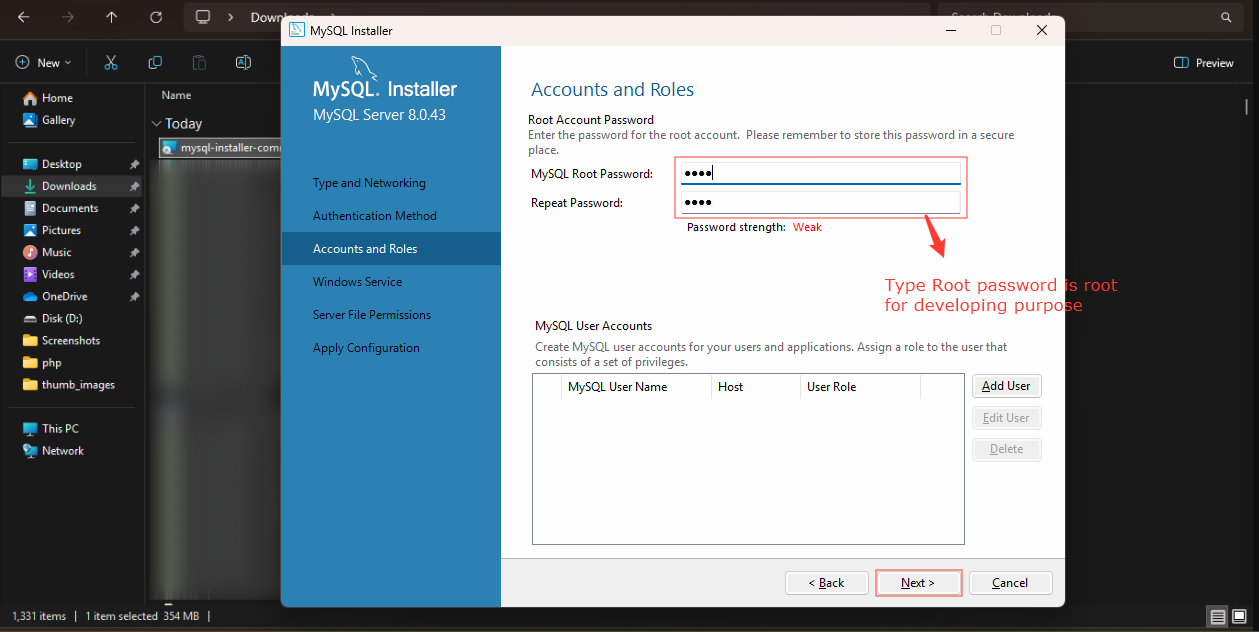
Windows Service: Check "Configure MySQL Server as a Windows Service"
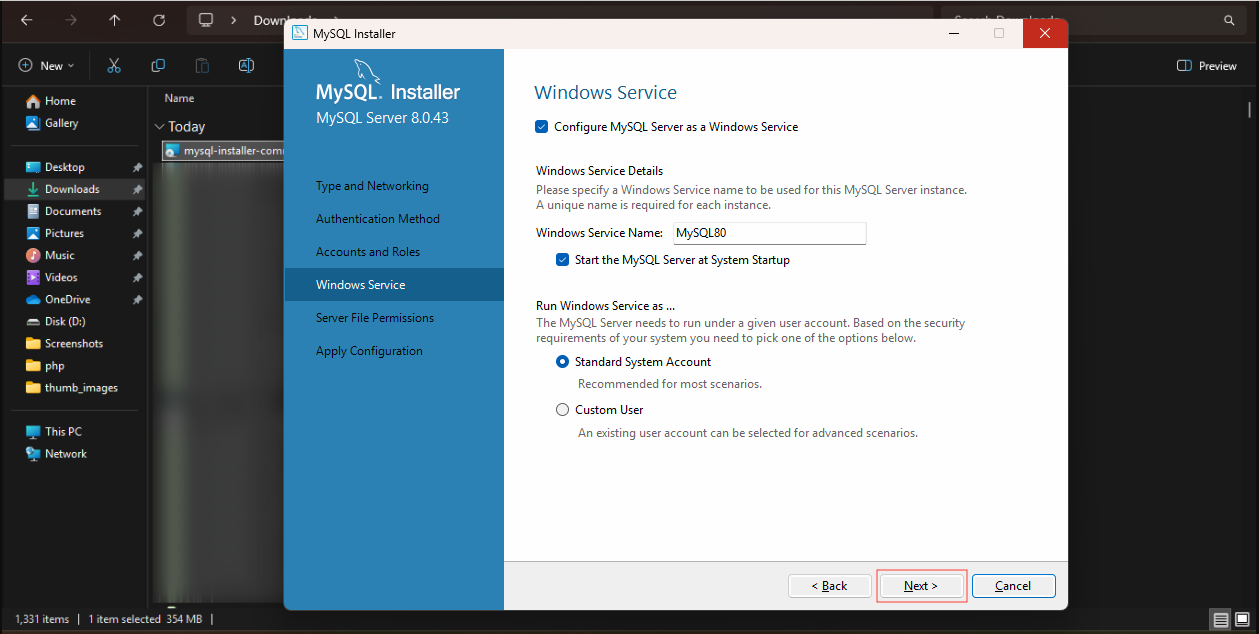
Server File Permission: Choose full access and Click Next and Click Execute.
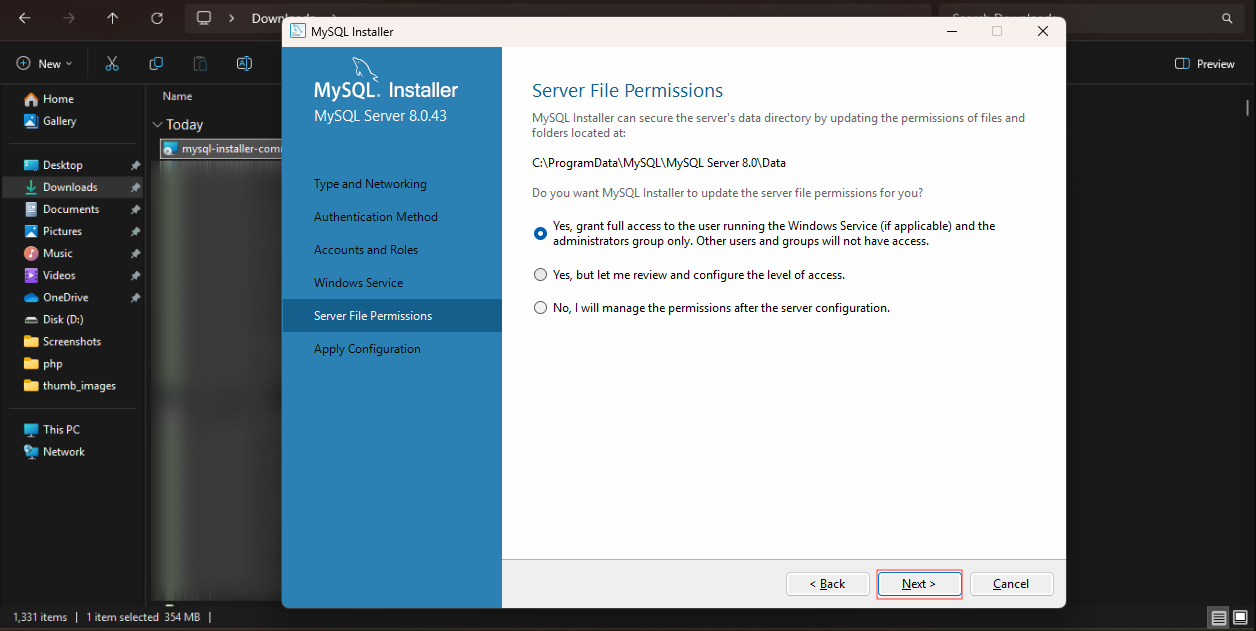
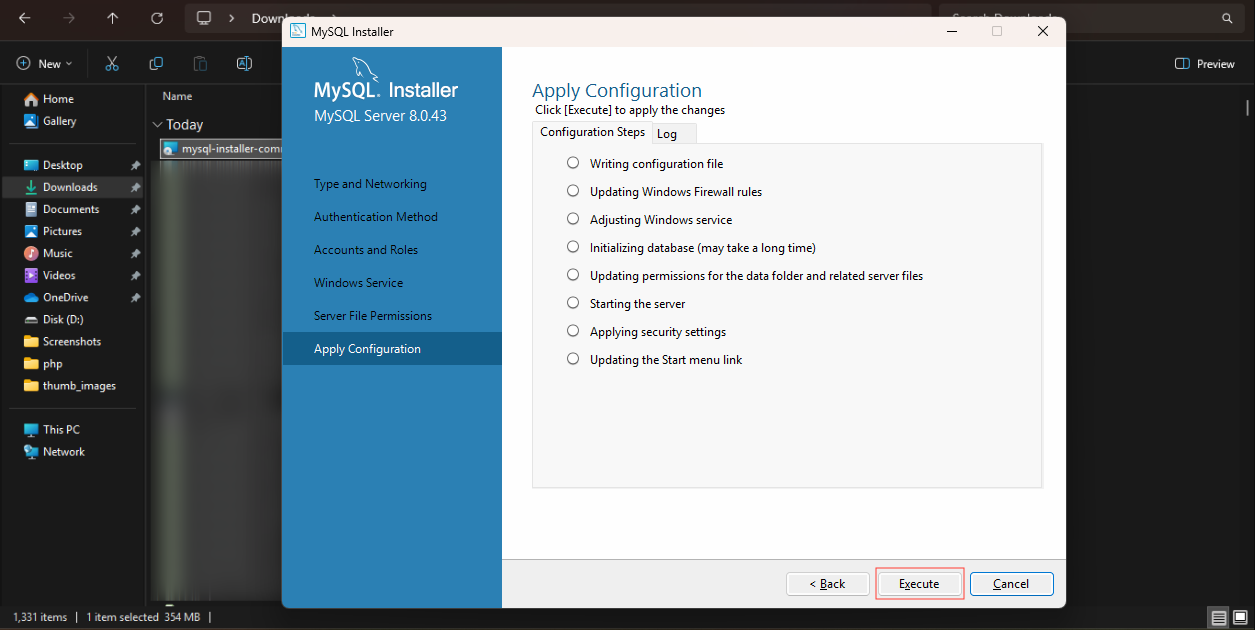
Route configuration:
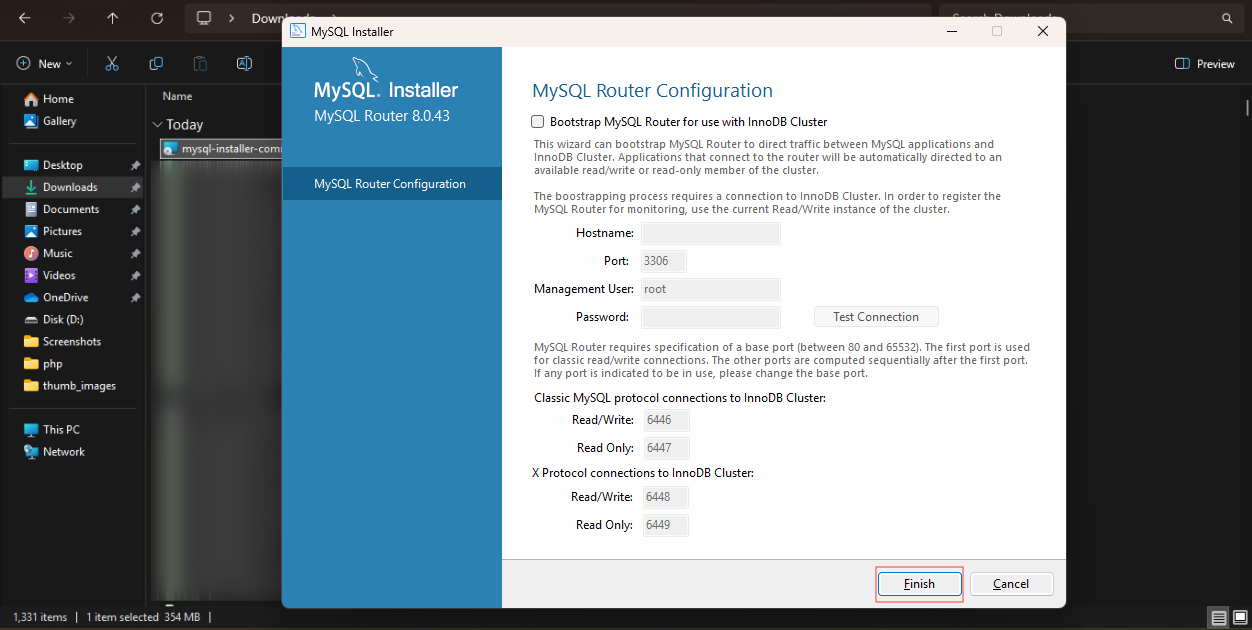
Connect to server : Type Root password(root) ,Click Check button and Click Next button.

Step 6: Apply Configuration
- Click Execute to apply settings.
- You should see "Configuration Successful" ✅.
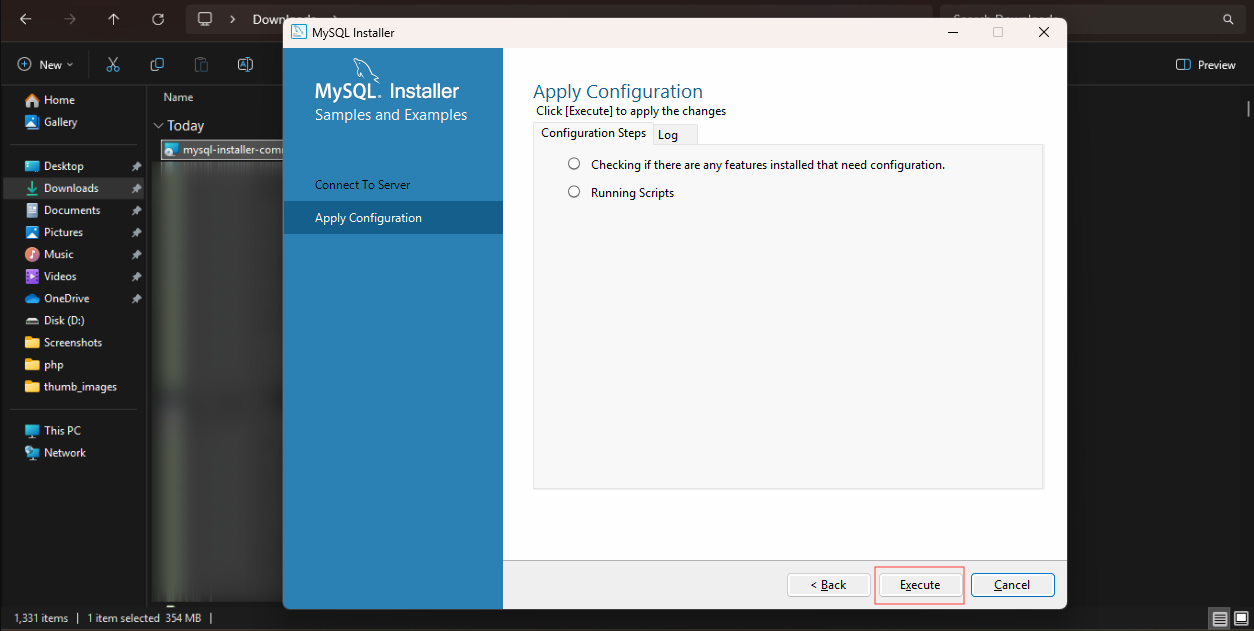
Step 7: Finish Installation
- Done 🎉 MySQL Server is now installed.
- You also get MySQL Workbench for GUI management.
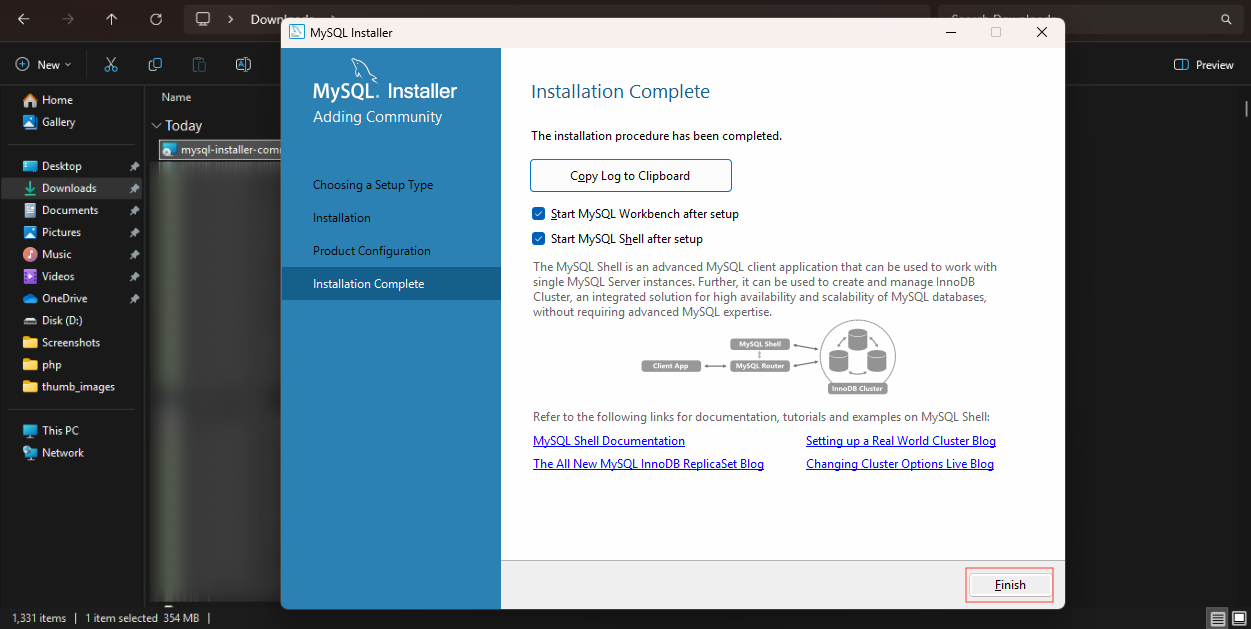
Step 8: Add Mysql to PATH
- Start → search “Edit the system environment variables” → Environment Variables…
- In System variables → select Path → Edit → New → add:
Select Environmental
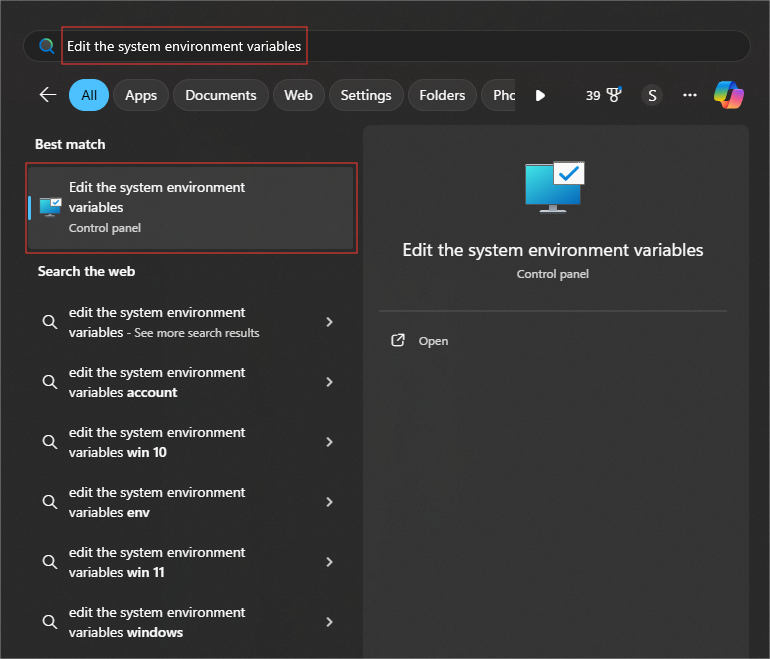
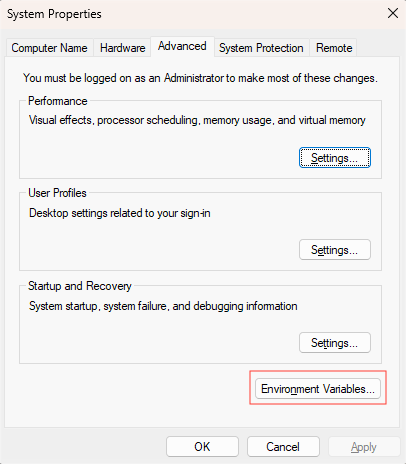
Select Path and Click Edit
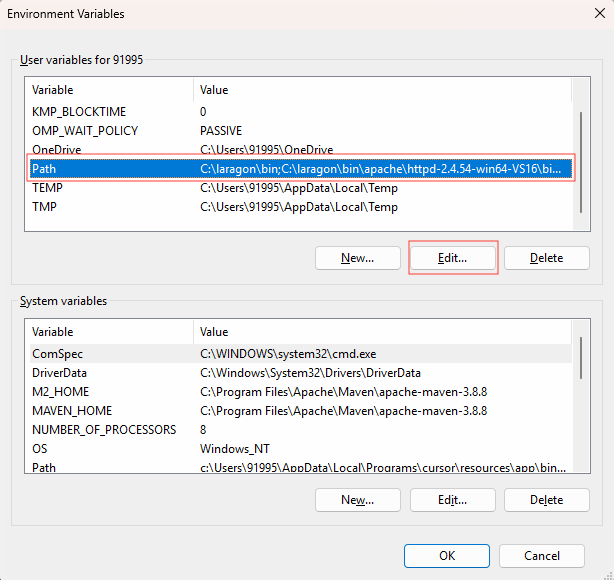
Click New
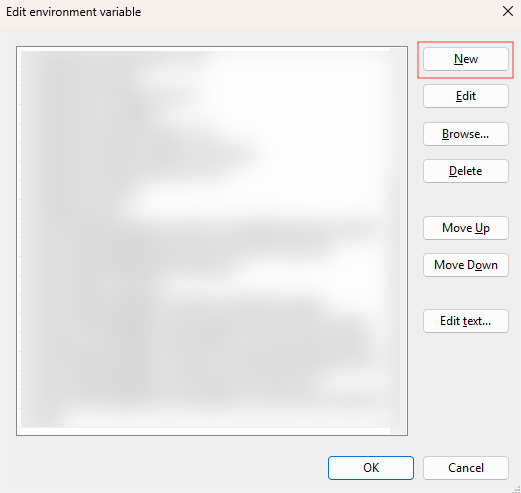
Type C:\Program Files\MySQL\MySQL Server 8.0\bin , click ok and save it
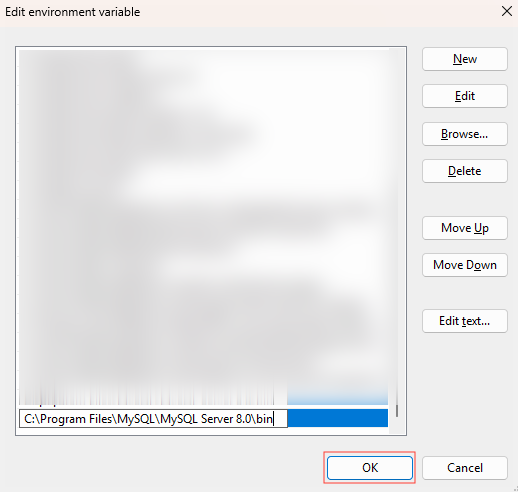
Step 9: Verify Installation
Open Command Prompt and type:
mysql -u root -p
Enter your root password → You should get the MySQL shell:
mysql>
RELATED TOPICS
Install node js on Windows
Easily set up Node.js on your Windows system with our step-by-step guide and images. Perfect for beginners to start coding with Node.js in minutes.
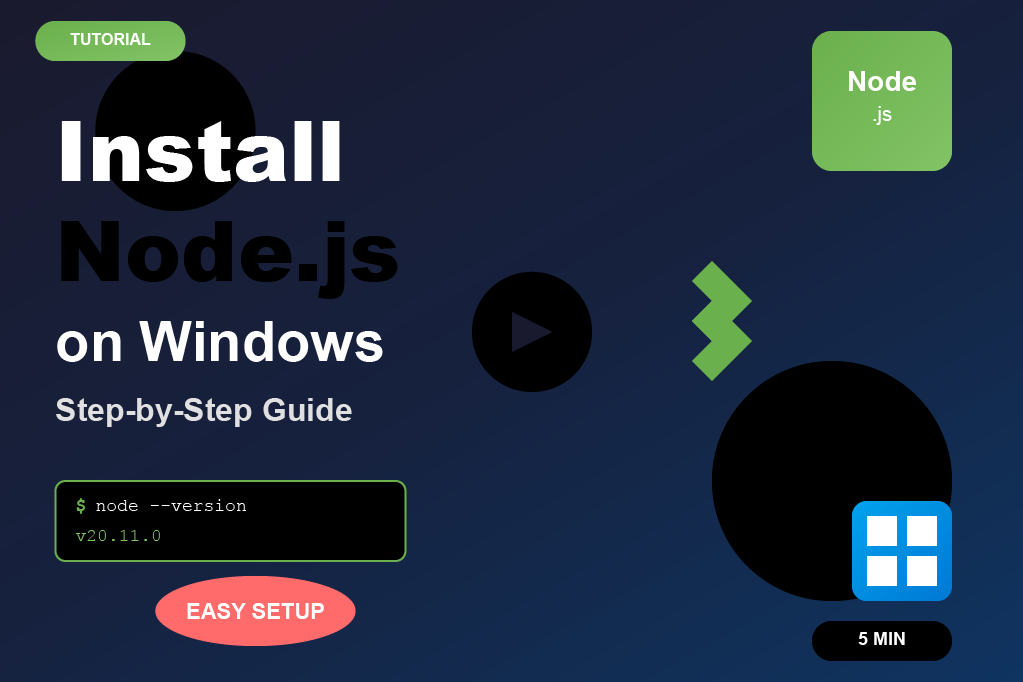
Install Java on windows
Quickly install Java JDK on your Windows computer with our simple step-by-step guide and screenshots. Perfect for beginners to start coding in Java right away.
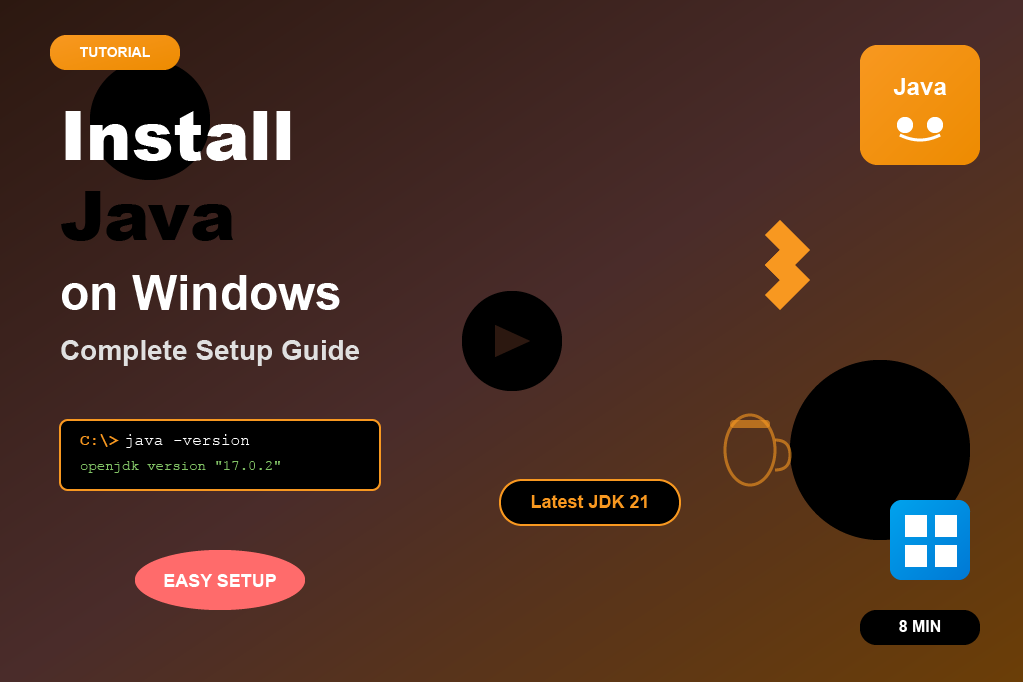
Install XAMPP on windows
Easily install XAMPP on your Windows computer with our beginner-friendly guide and screenshots. Set up Apache, MySQL, and PHP in just a few minutes.
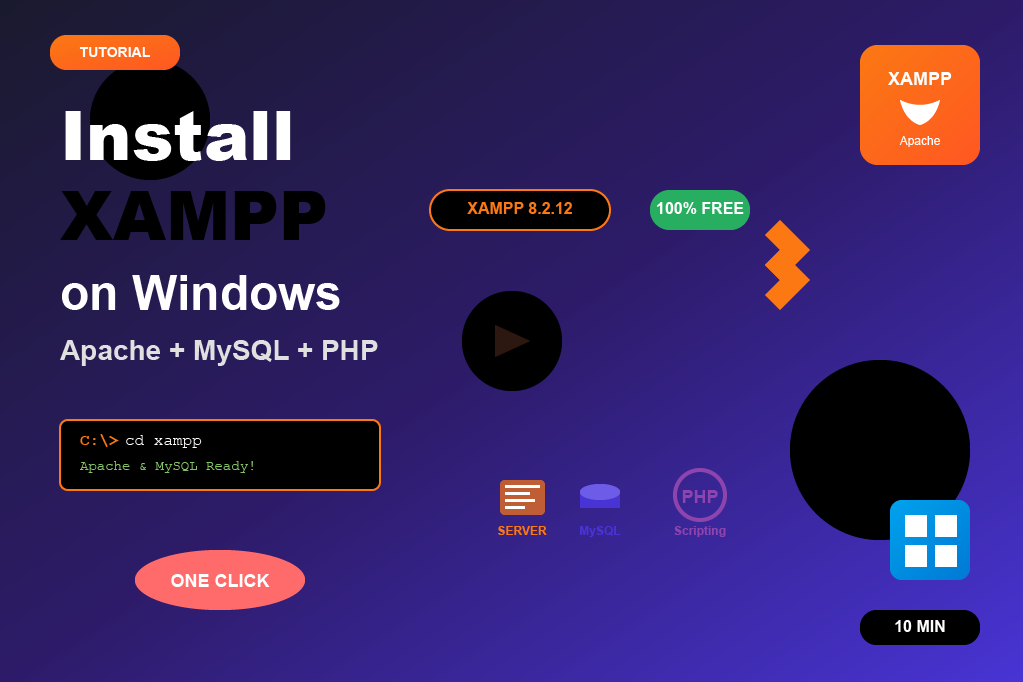
Install php on Windows
This tutorial explains how to install PHP on Windows directly, without using XAMPP. You’ll learn how to download PHP from the official site, configure the PATH environment variable, and verify installation. This setup is essential if you’re working with frameworks like Laravel, Symfony, or plain PHP projects.
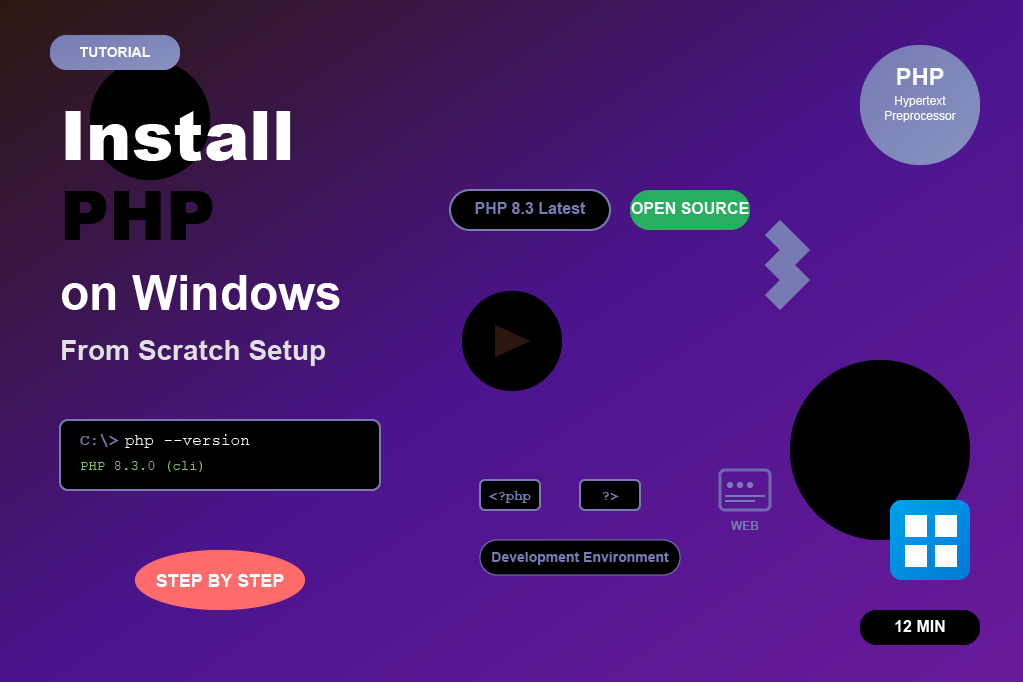
Install composer on Windows
Composer is a dependency manager for PHP that makes it easy to install and manage PHP libraries and frameworks like Laravel, Symfony, or CodeIgniter. On Windows, installing Composer is simple using the Composer-Setup.exe installer. Once installed, you can use the composer command from any terminal or command prompt to manage your PHP projects efficiently.

Install mysql on Windows
MySQL is one of the most popular open-source relational database management systems. Installing MySQL on Windows is easy using the MySQL Installer. The installer allows you to set up MySQL Server, Workbench, and other tools. Once installed, you can create and manage databases, connect with PHP or other applications, and configure root user credentials. This step-by-step setup ensures MySQL runs smoothly on your Windows machine.