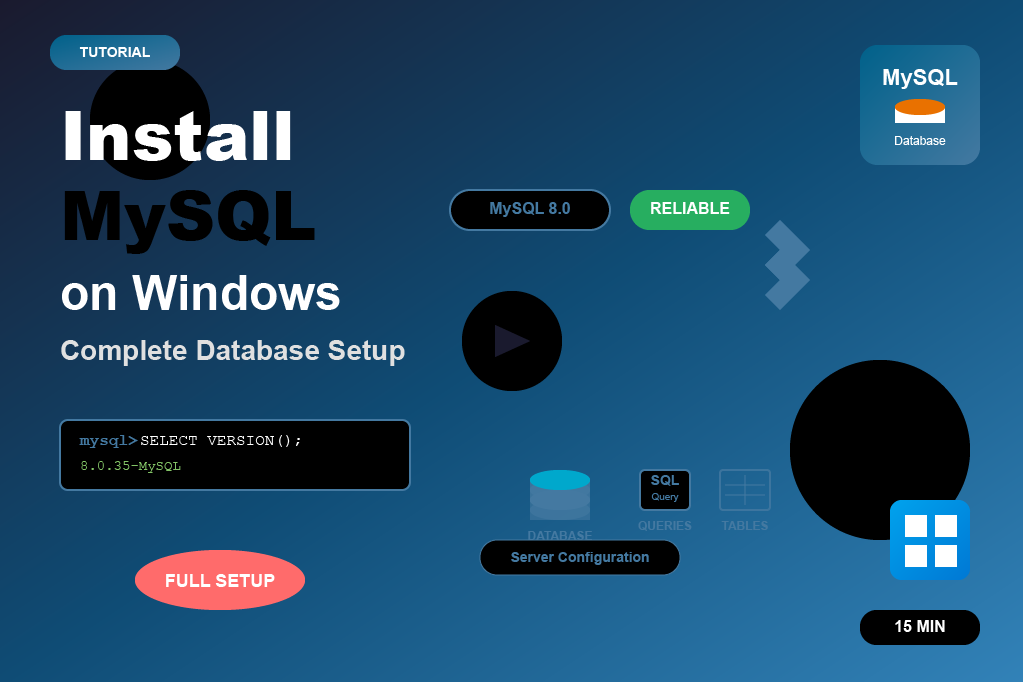What is Java?
- Java is a general-purpose programming language that runs on any platform (Windows, Linux, Mac) because of its JVM (Java Virtual Machine).
- It’s widely used for enterprise apps, Android apps, and backend systems.
- Example: If a bank has big software for handling accounts, it’s very likely written in Java.
Install Java Steps
To install Java on a Windows system, follow these steps:
Step 1: Download Java
Step 2: Run the Installer
Step 3: Verify Installation
Step 1: Download Java
- Go to the official JDK(Java development kit)
- Choose the appropriate version:
- LTS (Long-Term Support): Recommended for most users as it is more stable.
- Current: For those who need the latest features but with potential stability trade-offs.
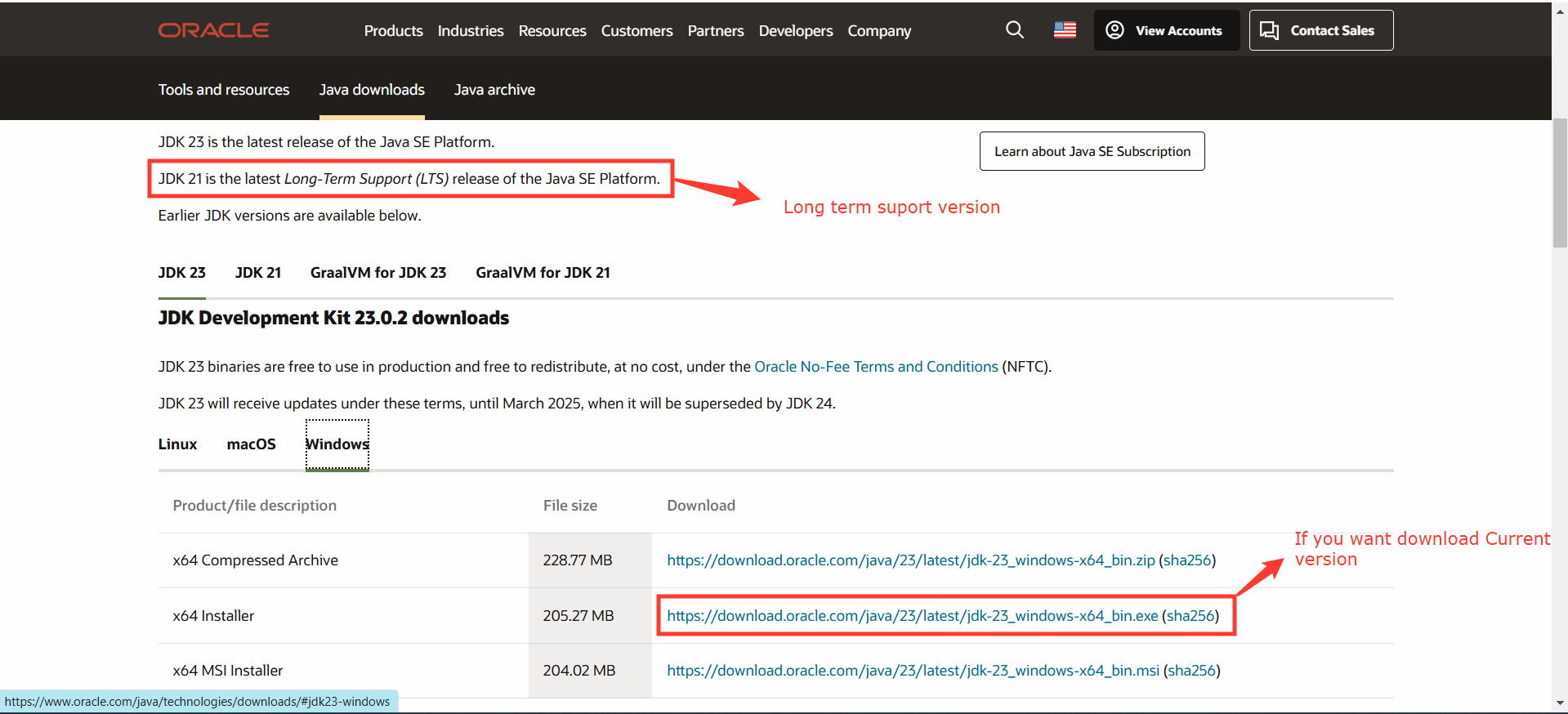
Step 2: Run the Installer
- Double-click the downloaded
.exefile to start the installation. - Choose the installation directory (default is usually
C:\Program Files\Java\jdk-xx.x.x).
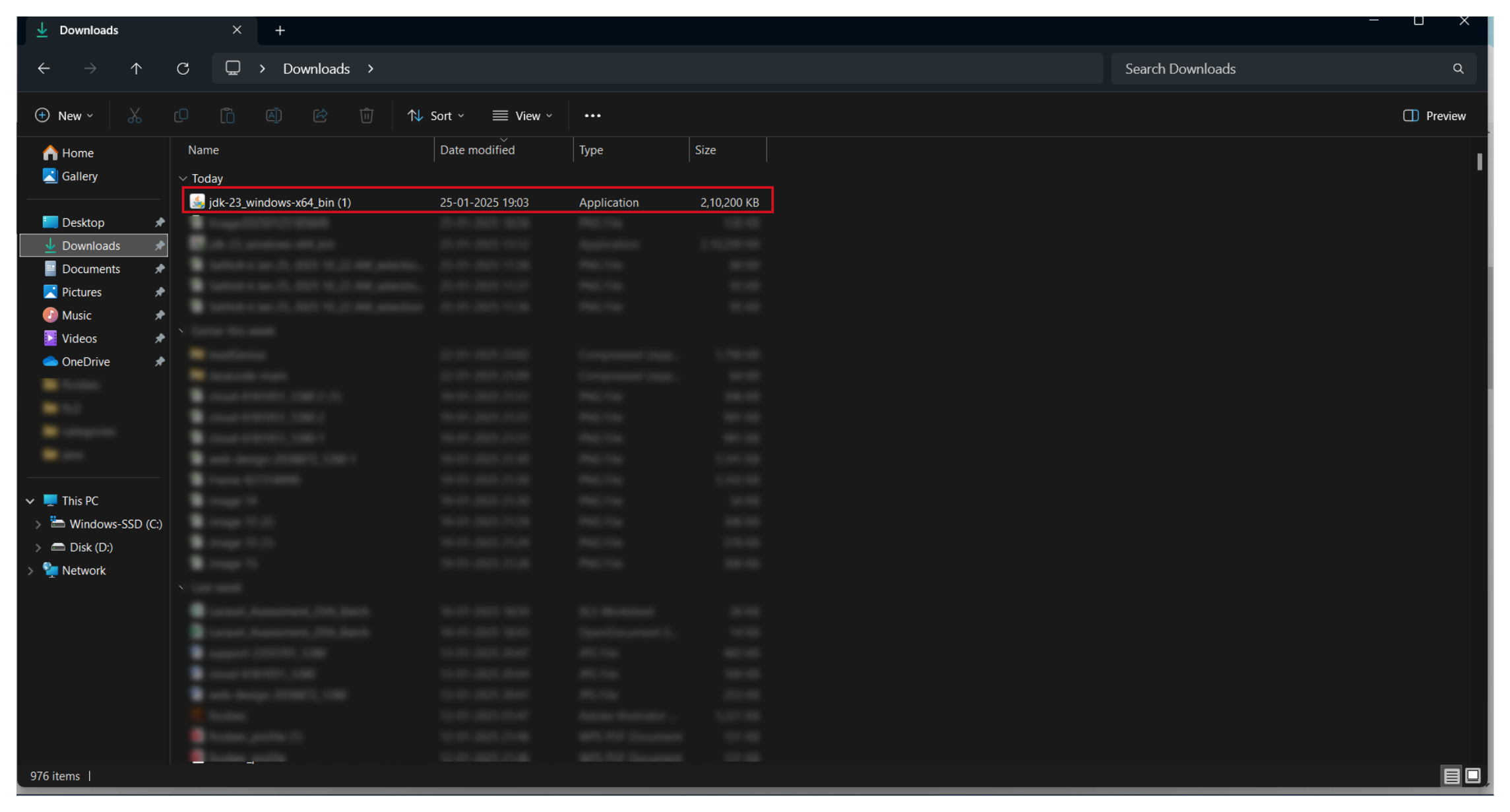
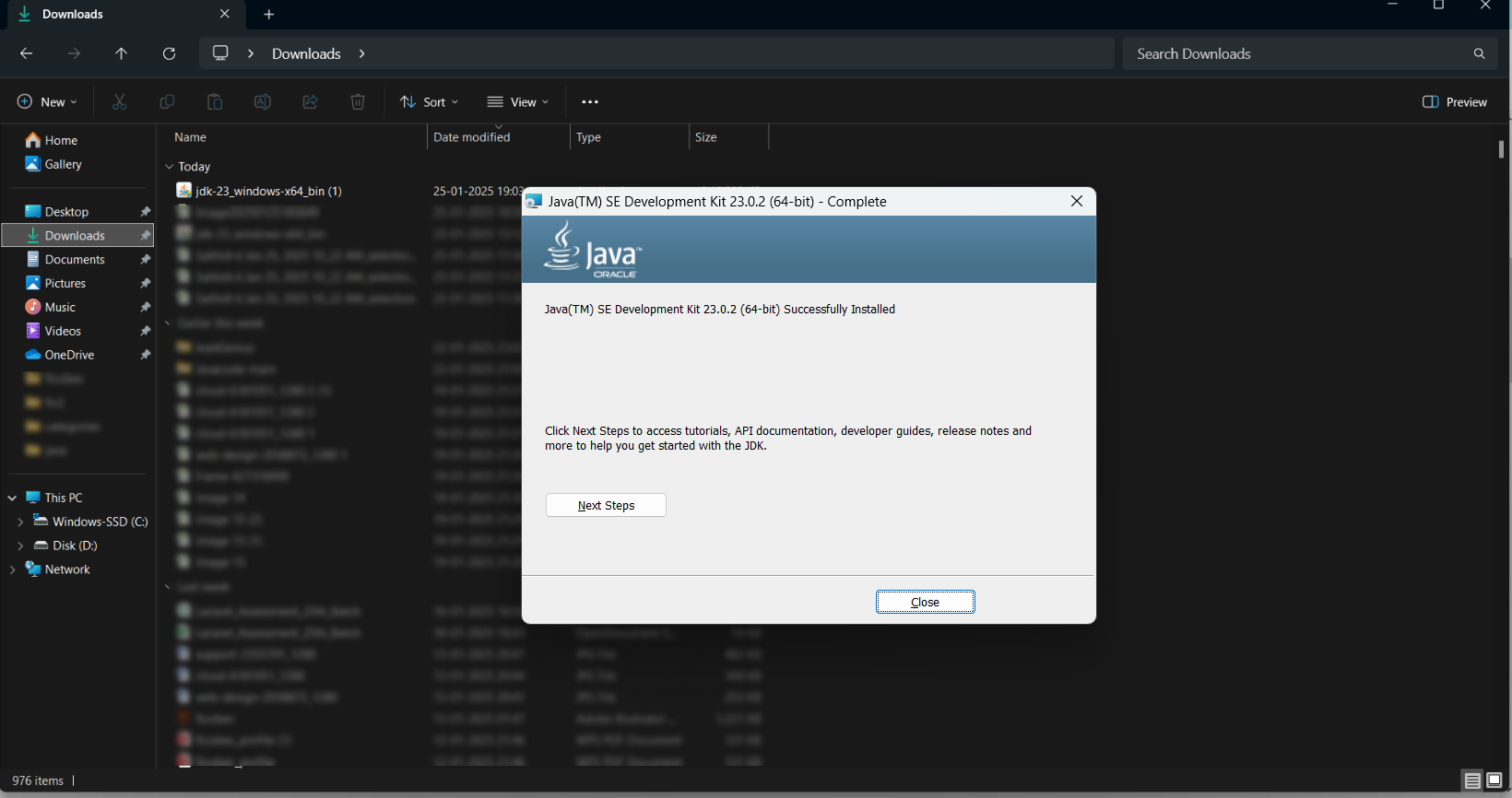
Step 3: Verify Installation
Open Command Prompt:
- Press
Windows, typecmd, and hit Enter.
Check Java Version:
- Run the following command
java -version
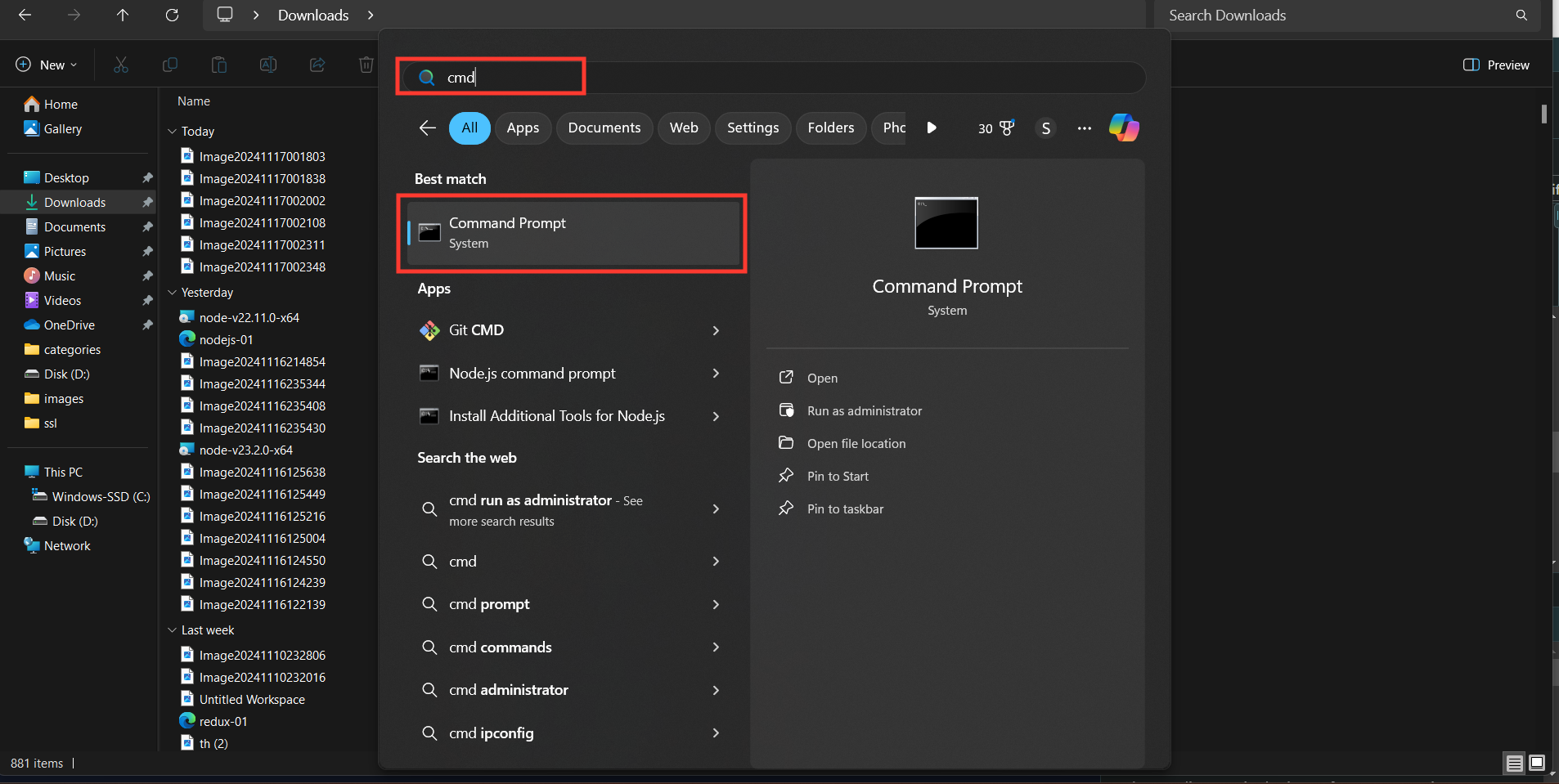
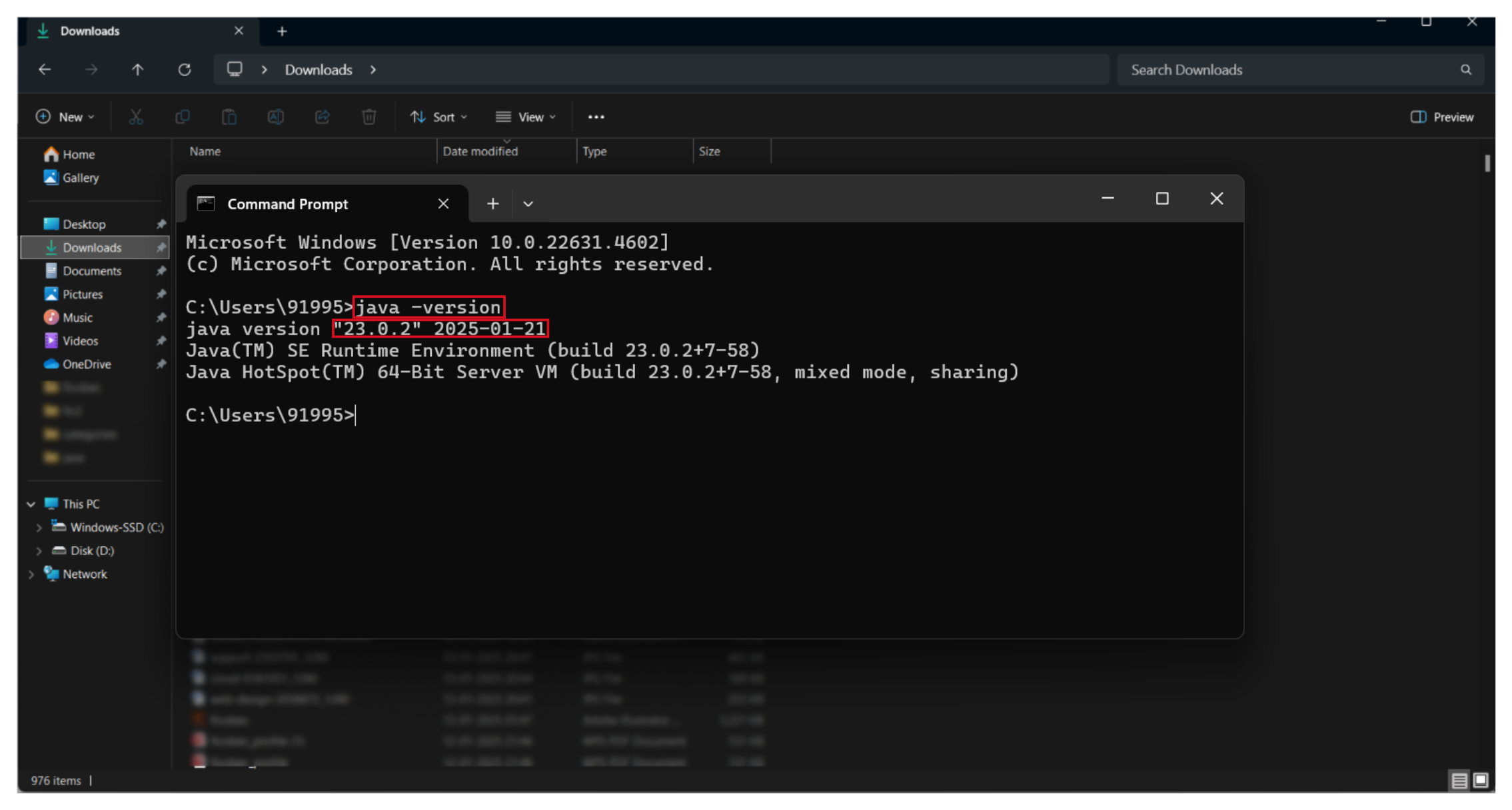
RELATED TOPICS
Install node js on Windows
Easily set up Node.js on your Windows system with our step-by-step guide and images. Perfect for beginners to start coding with Node.js in minutes.
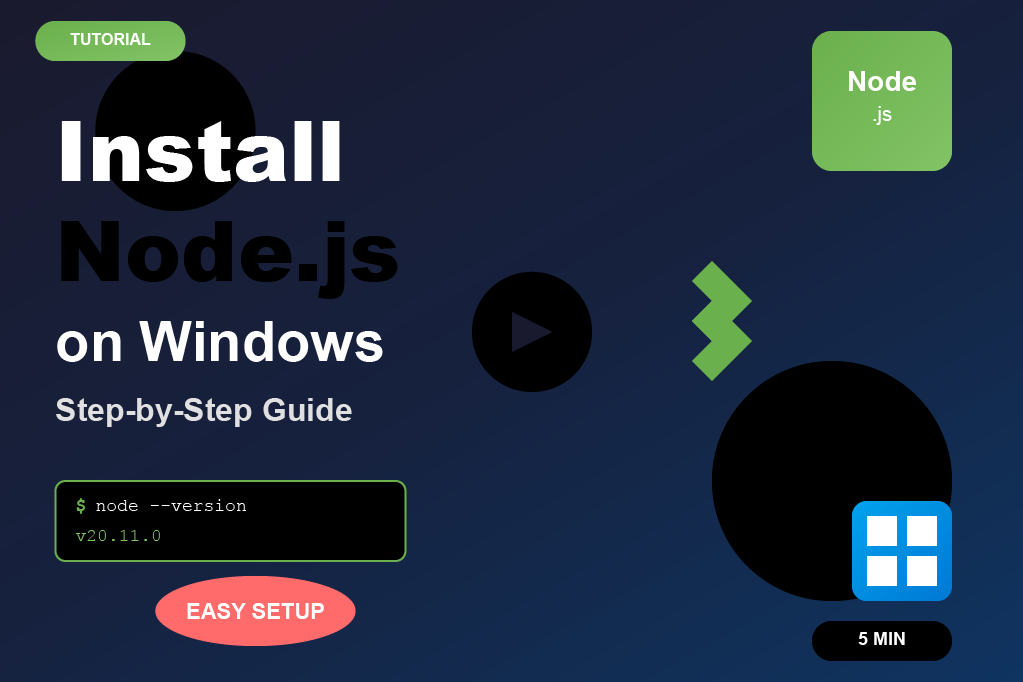
Install Java on windows
Quickly install Java JDK on your Windows computer with our simple step-by-step guide and screenshots. Perfect for beginners to start coding in Java right away.
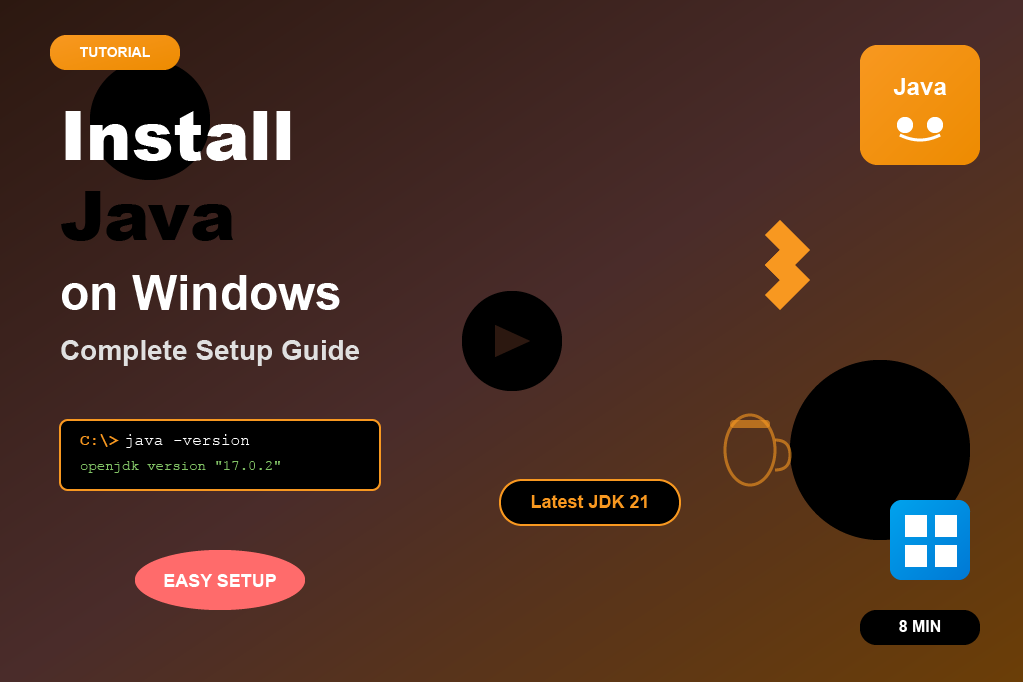
Install XAMPP on windows
Easily install XAMPP on your Windows computer with our beginner-friendly guide and screenshots. Set up Apache, MySQL, and PHP in just a few minutes.
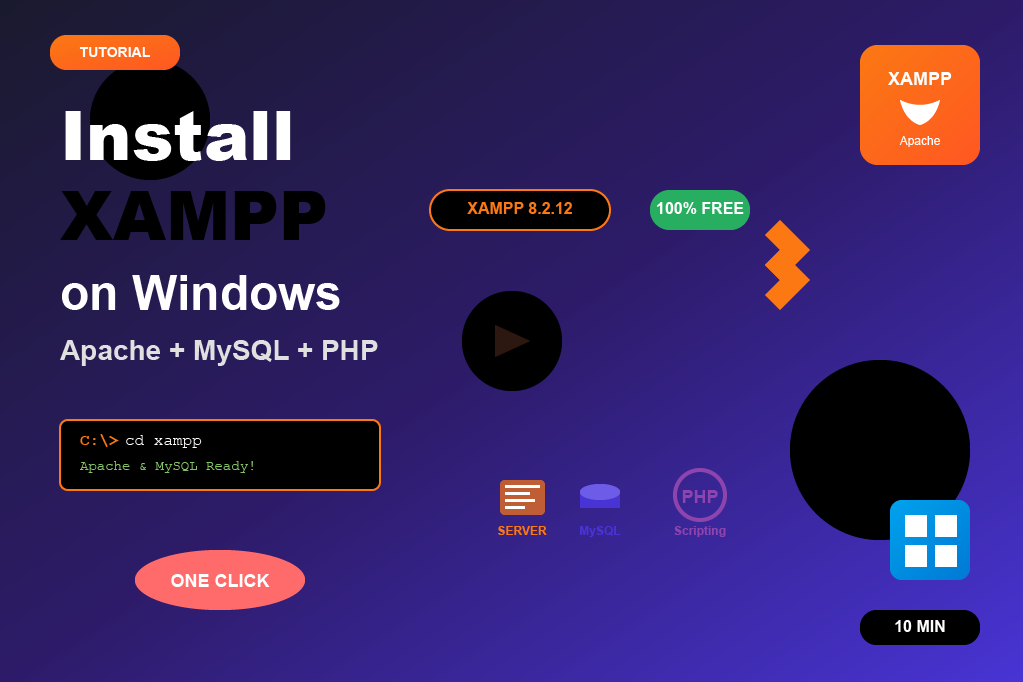
Install php on Windows
This tutorial explains how to install PHP on Windows directly, without using XAMPP. You’ll learn how to download PHP from the official site, configure the PATH environment variable, and verify installation. This setup is essential if you’re working with frameworks like Laravel, Symfony, or plain PHP projects.
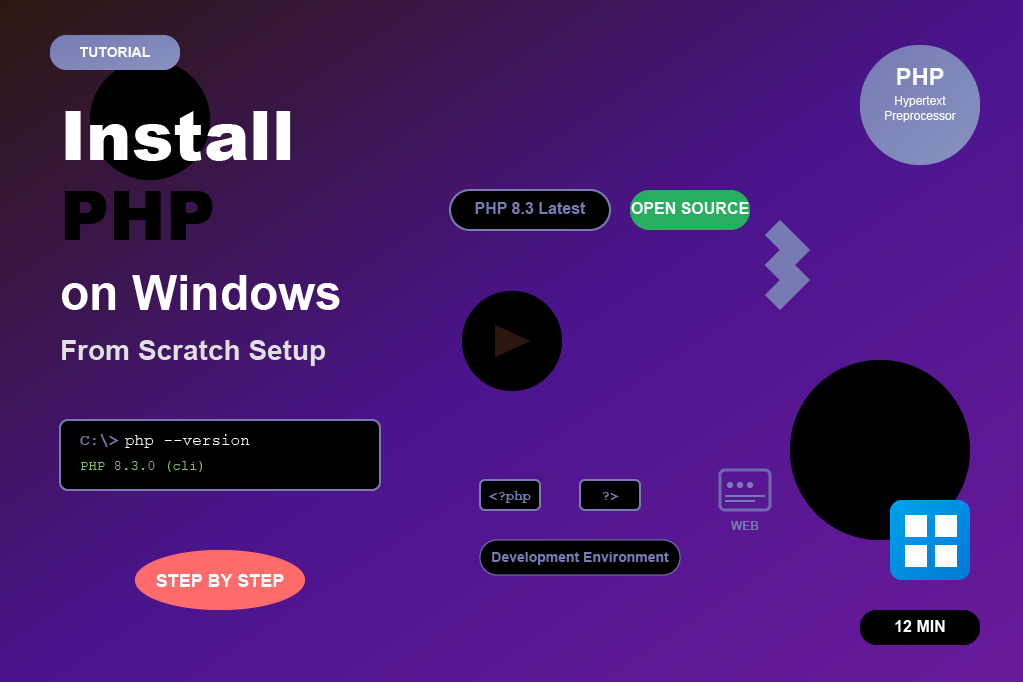
Install composer on Windows
Composer is a dependency manager for PHP that makes it easy to install and manage PHP libraries and frameworks like Laravel, Symfony, or CodeIgniter. On Windows, installing Composer is simple using the Composer-Setup.exe installer. Once installed, you can use the composer command from any terminal or command prompt to manage your PHP projects efficiently.

Install mysql on Windows
MySQL is one of the most popular open-source relational database management systems. Installing MySQL on Windows is easy using the MySQL Installer. The installer allows you to set up MySQL Server, Workbench, and other tools. Once installed, you can create and manage databases, connect with PHP or other applications, and configure root user credentials. This step-by-step setup ensures MySQL runs smoothly on your Windows machine.